Search for Records in Zoho Inventory
This module will help you understand how to utilize the search bar, and conduct an advanced search to fetch any record of your choice.
Overview
Regular Search
To search for a record inside any module:
- Navigate to the search bar on top.
- Click the dropdown menu on the search bar.

- Select a module(items, contacts, etc.) from the list to search from. By default, the system will already have the module selected based on the page your are in. you can change if you want to.
- After selecting the module, type the name, description or any field information precisely.
- The search mechanism will swiftly compare your input with the records and fetch those related to it.
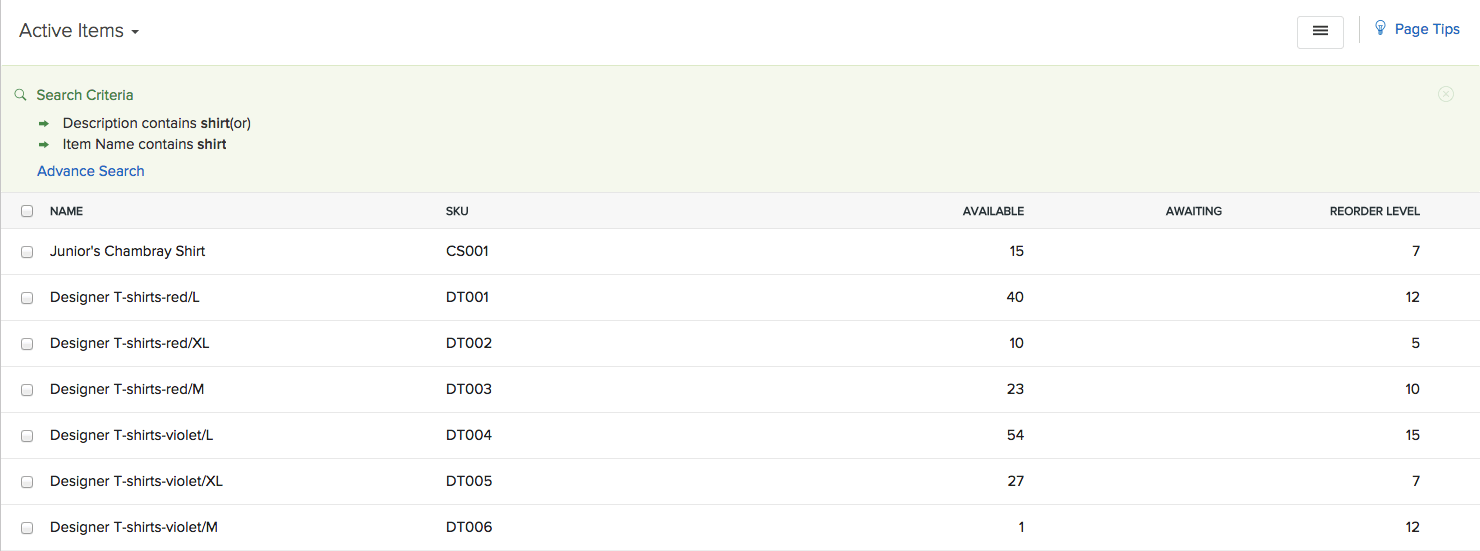
Advanced Search
You can use the advanced search, if you wish to fine tune the search mechanism. To utilize it,
- Navigate to the search bar on top.
- Click the dropdown menu on the search bar.

- Click on the Advanced Search option.
- An advanced search pop-up will open up.
- Choose a module.
- Enter the details in the fields below as you prefer. (The more fields you fill up, the more finer will be the search)
- If you have added any custom fields for that module under settings, they will also be displayed.
- Once you are done, click on the Search button.
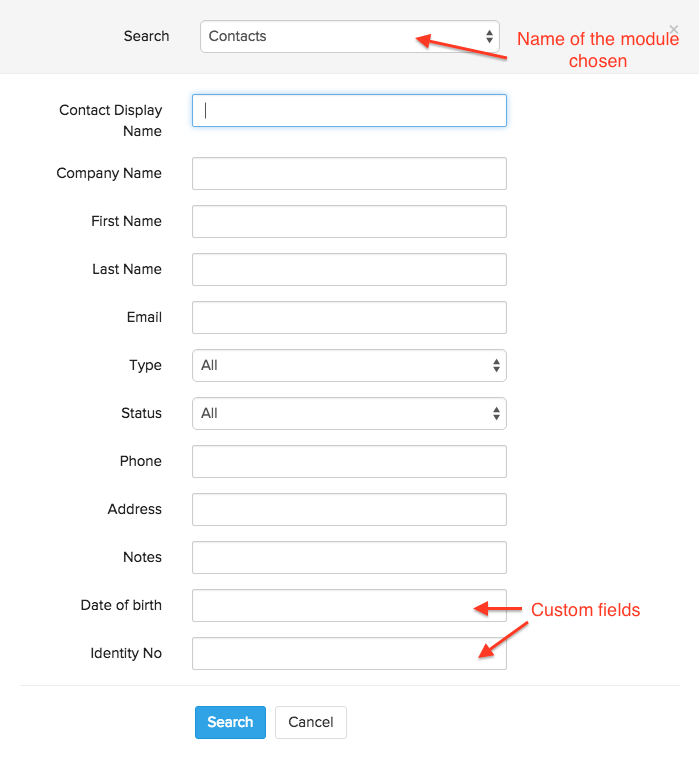
- The data you entered across the fields will be mapped and the system will fetch the record(s) you are looking for.


