Back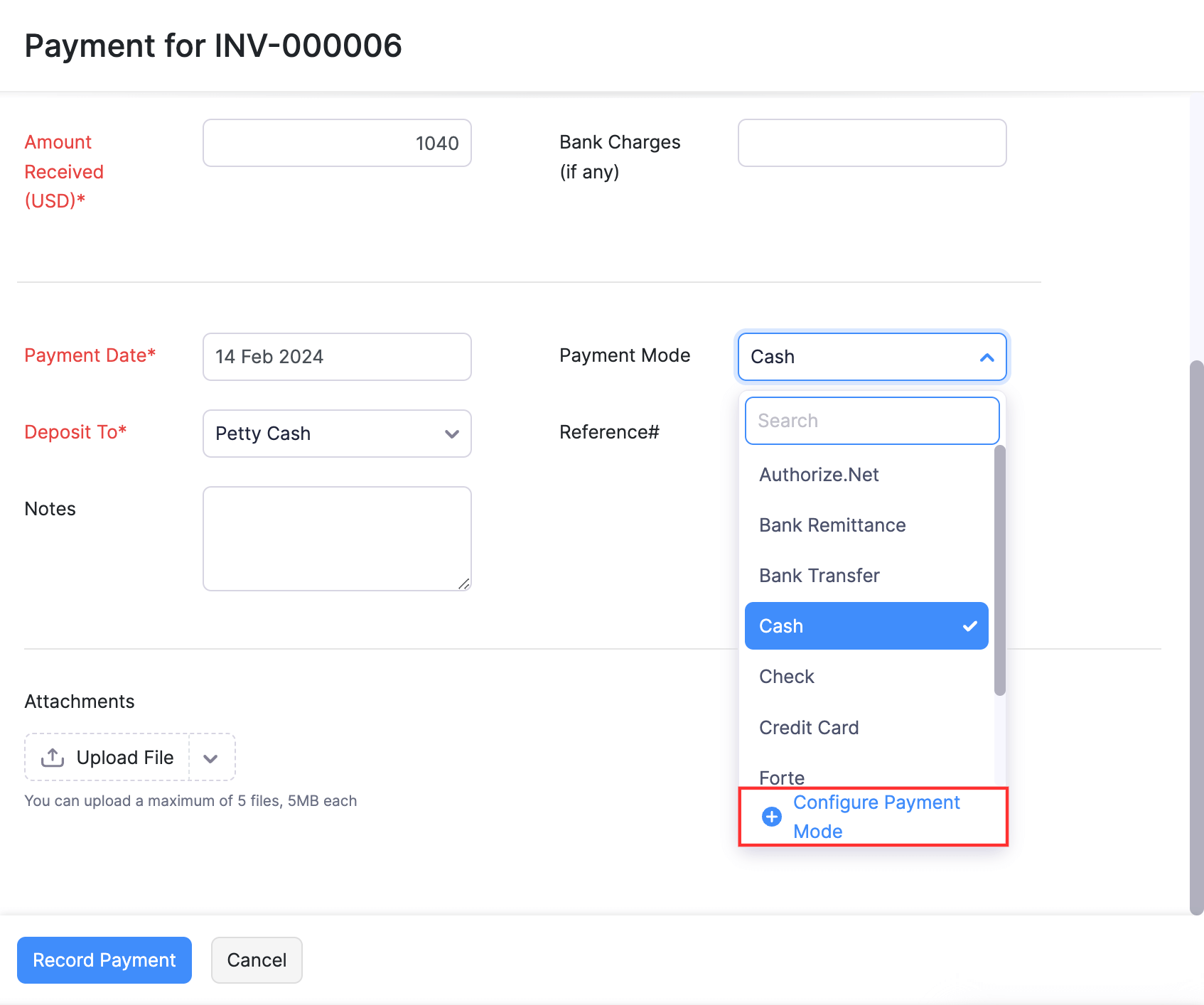
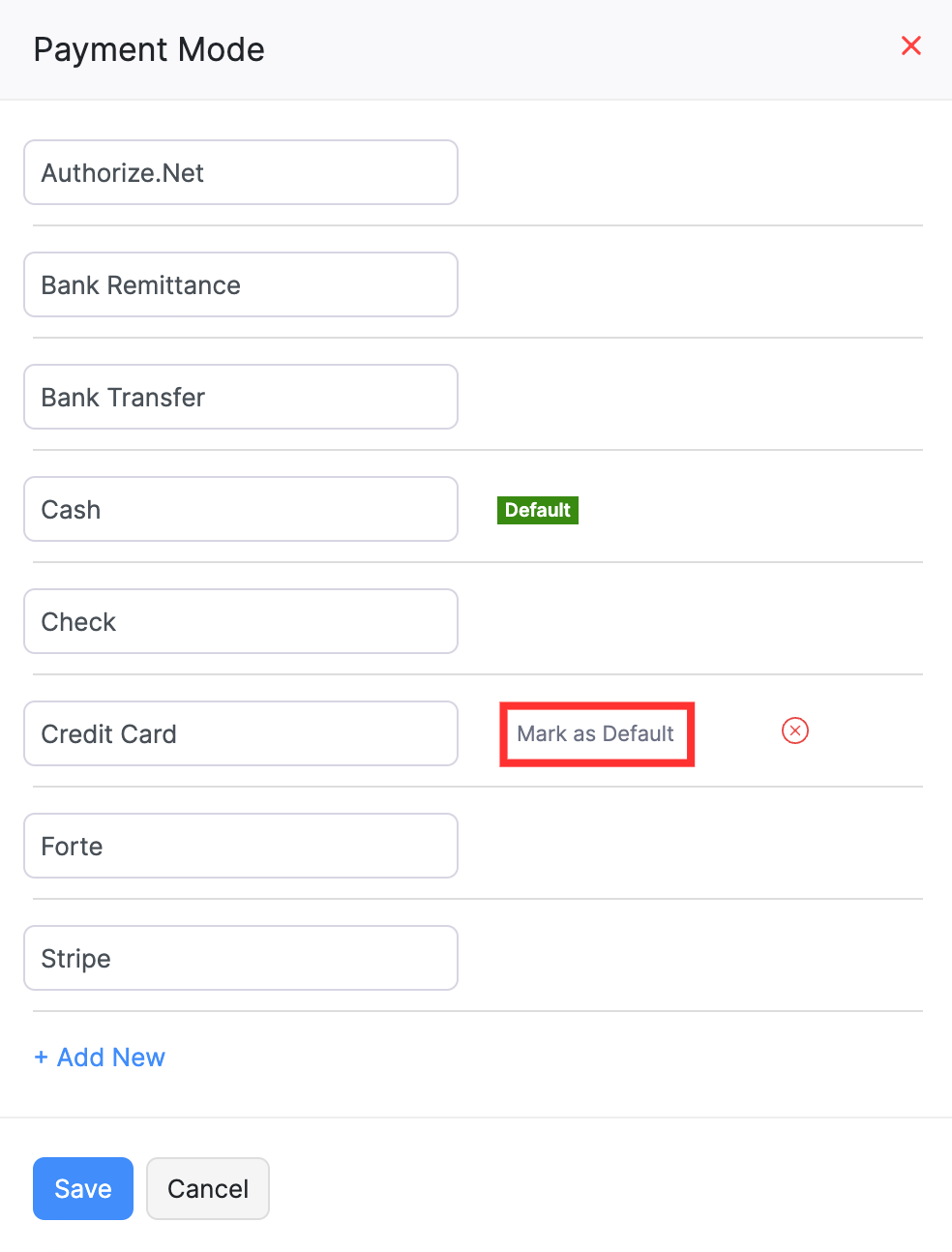
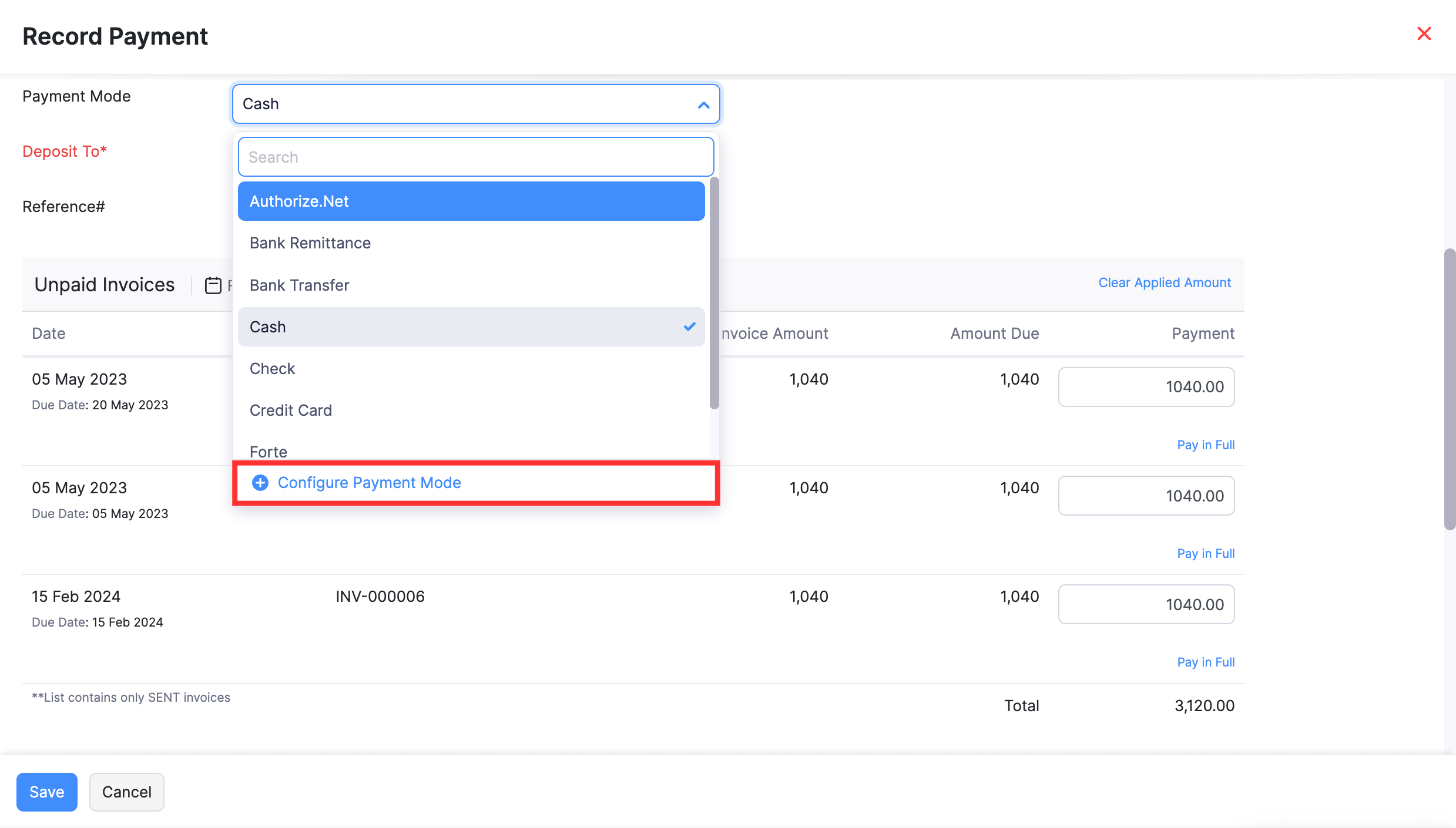
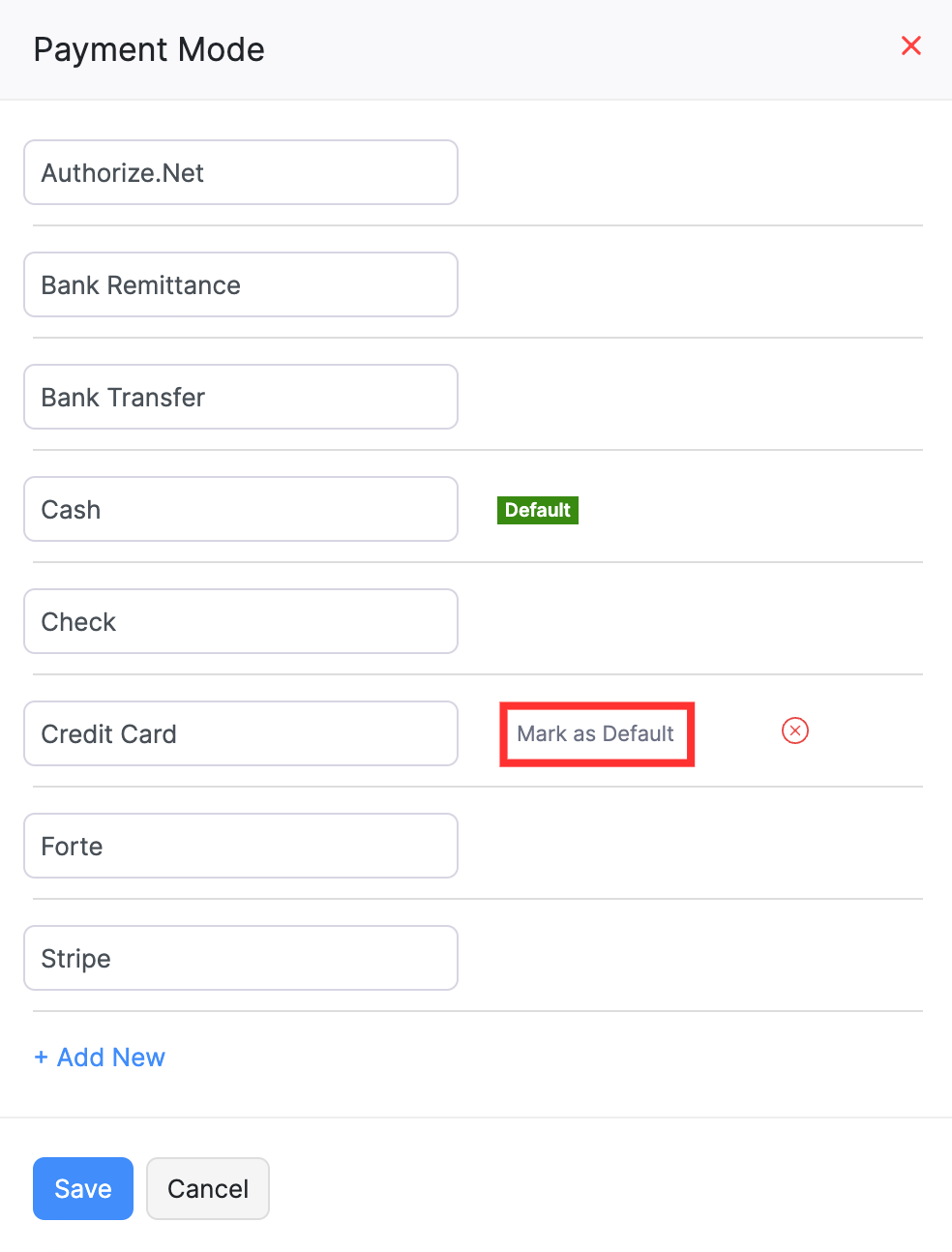
How do I change the default payment mode while recording payments for my invoices?
There are two methods through which you can change the default payment mode while recording payments for invoices:
Using the Record Payment Button
- Go to Sales in the left sidebar and click Invoices.
- Select the invoice for which you want to record a payment.
- Click Record Payment on top of the invoice’s Details page.
- Click the dropdown next to Payment Mode and select + Configure Payment Mode.
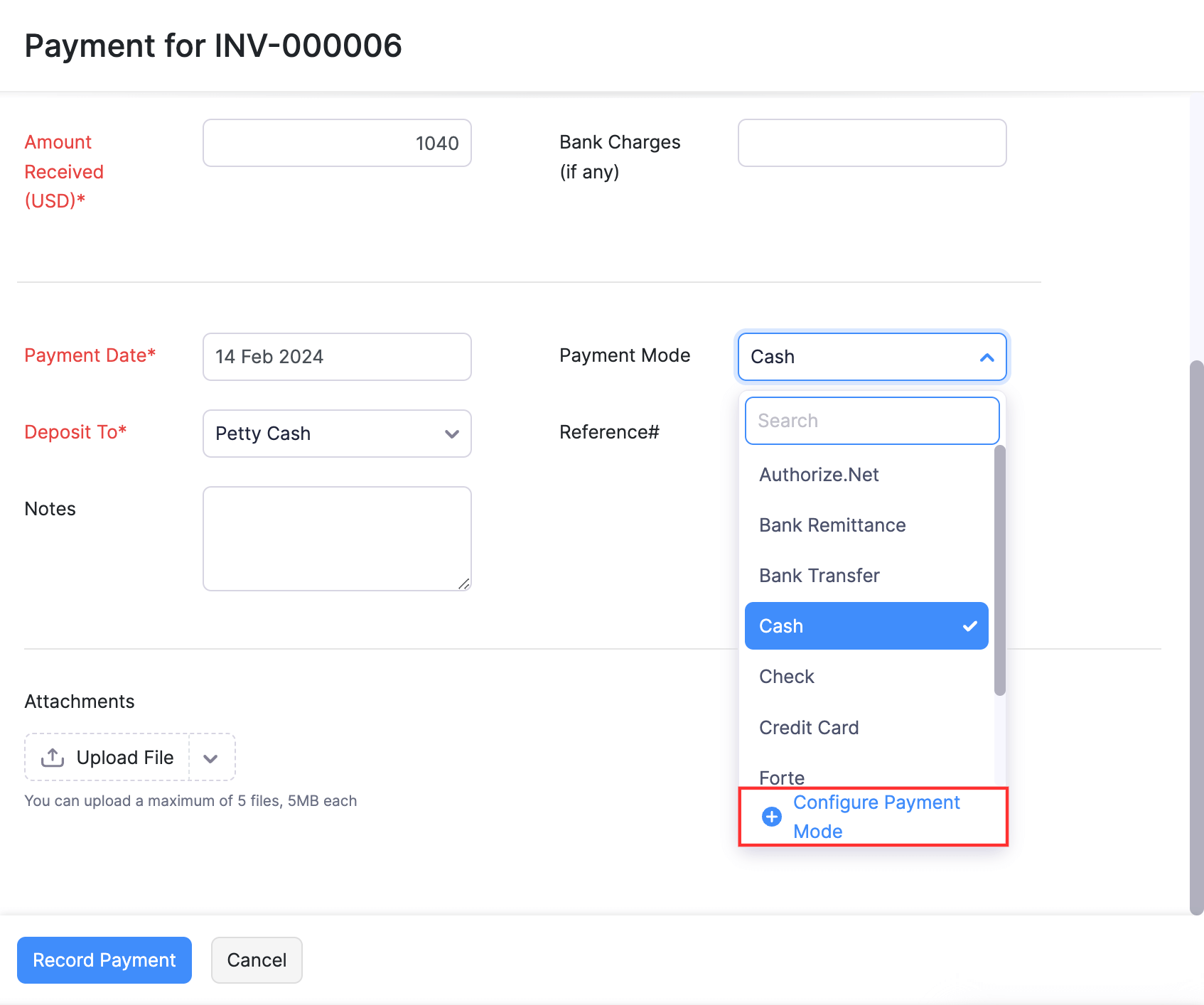
- Hover over the preferred payment mode and click Mark as Default in the pop-up that displays.
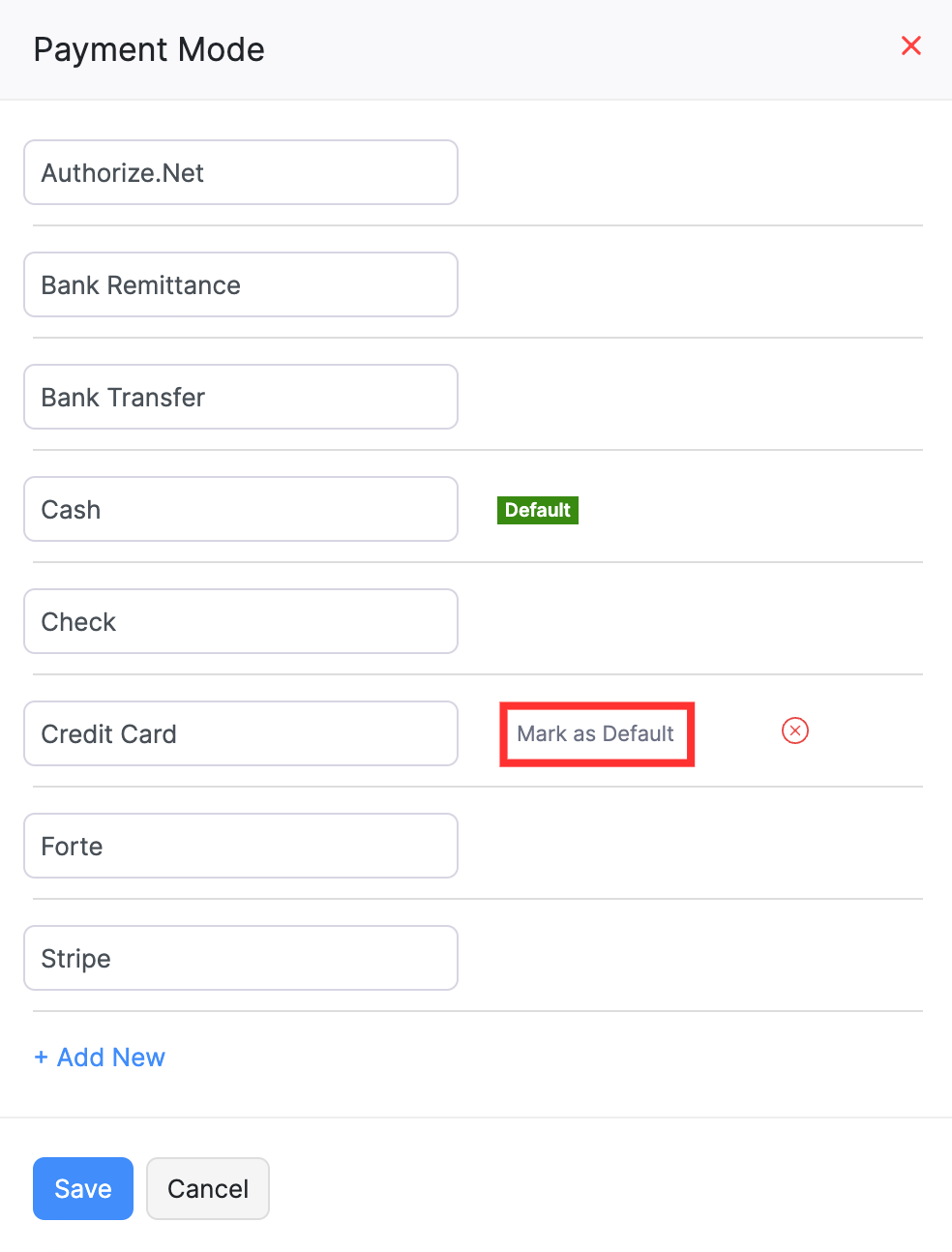
The Default tag will move to the new payment mode.
- Click Save.
From the Payments Received Module
- Go to Sales in the left sidebar and click Payments Received.
- Click + New on the top right corner of the page.
- On the Record Payment page:
- Select the Customer Name and enter the Amount Received from the customer
- Click the dropdown next to Payment Mode and select + Configure Payment Mode.
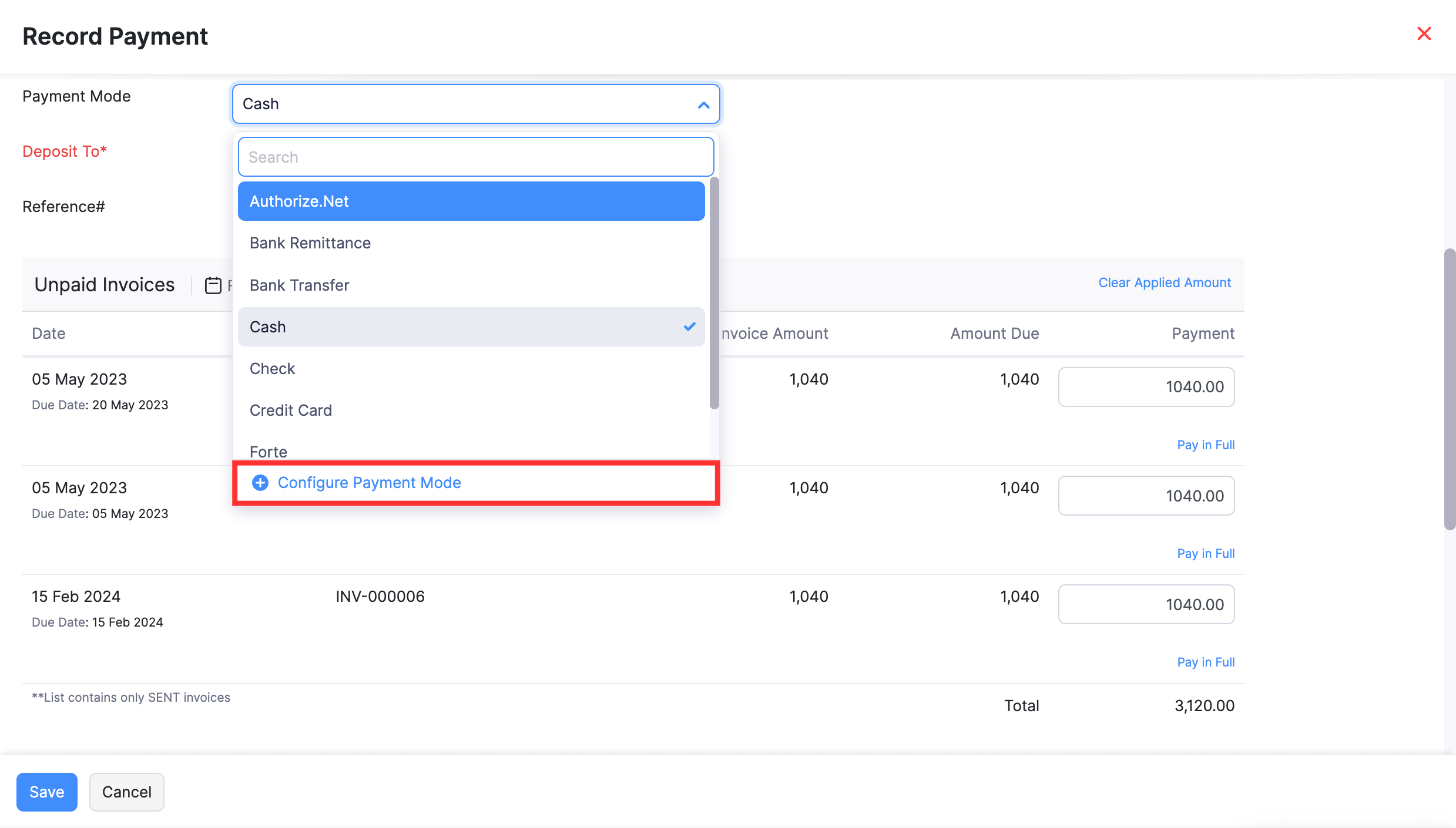
- Hover over the preferred payment mode and click Mark as Default in the pop-up that displays.
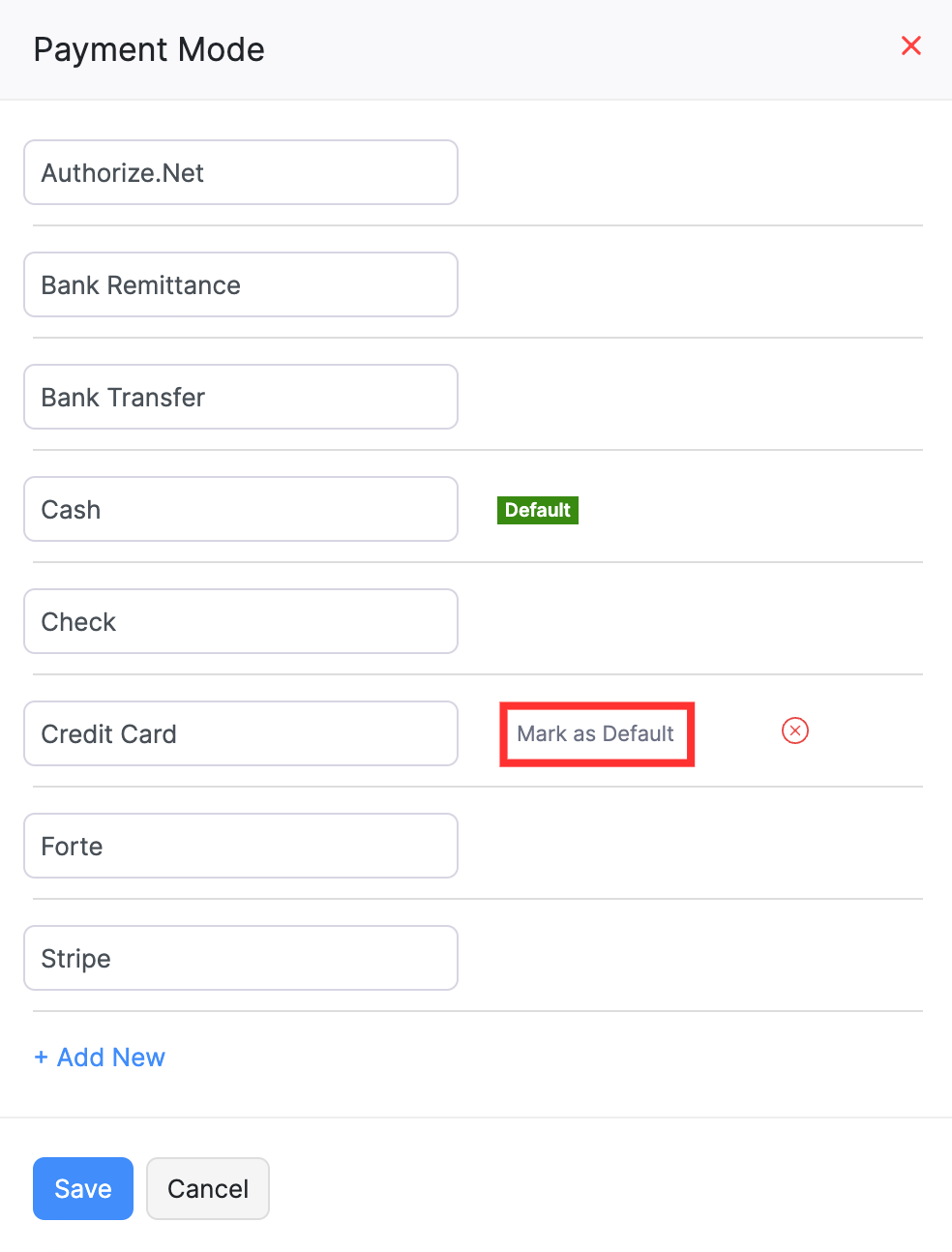
The Default tag will move to the new payment mode.
- Click Save.
Now, the selected payment mode will be the default payment mode while recording payments for invoices.


 Yes
Yes