Back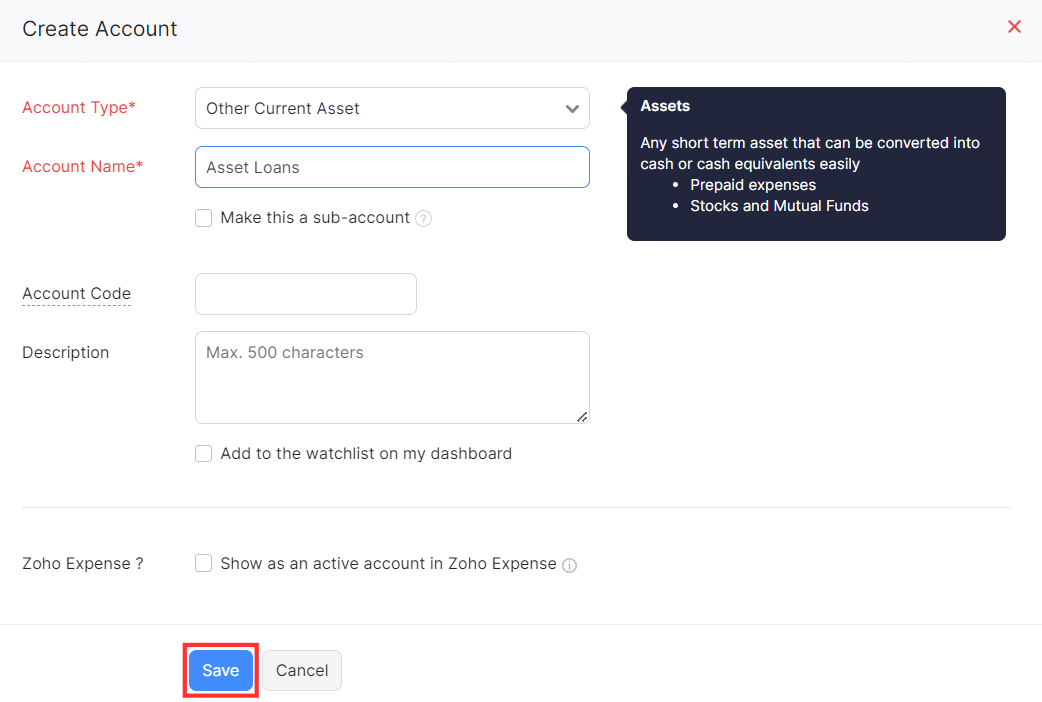
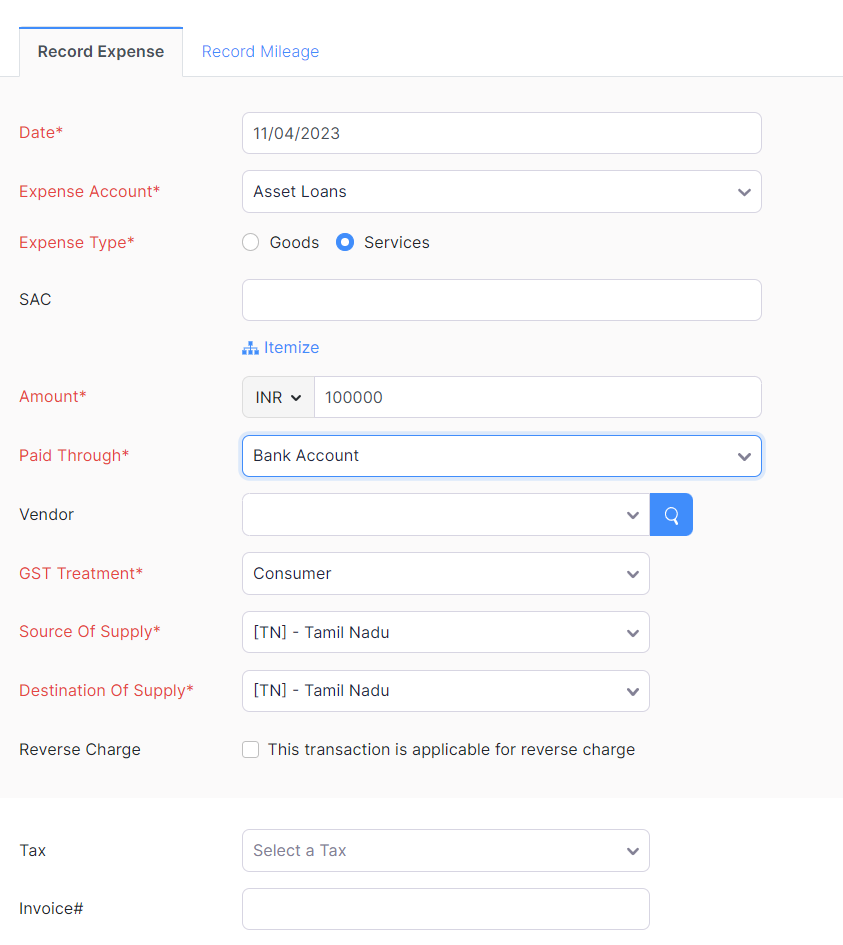
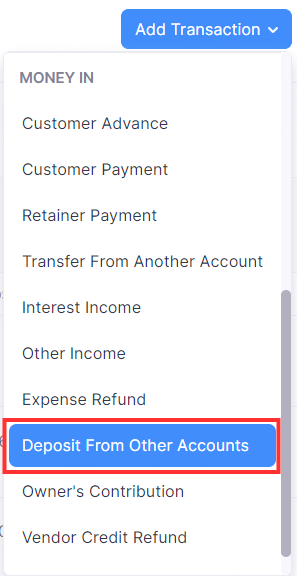
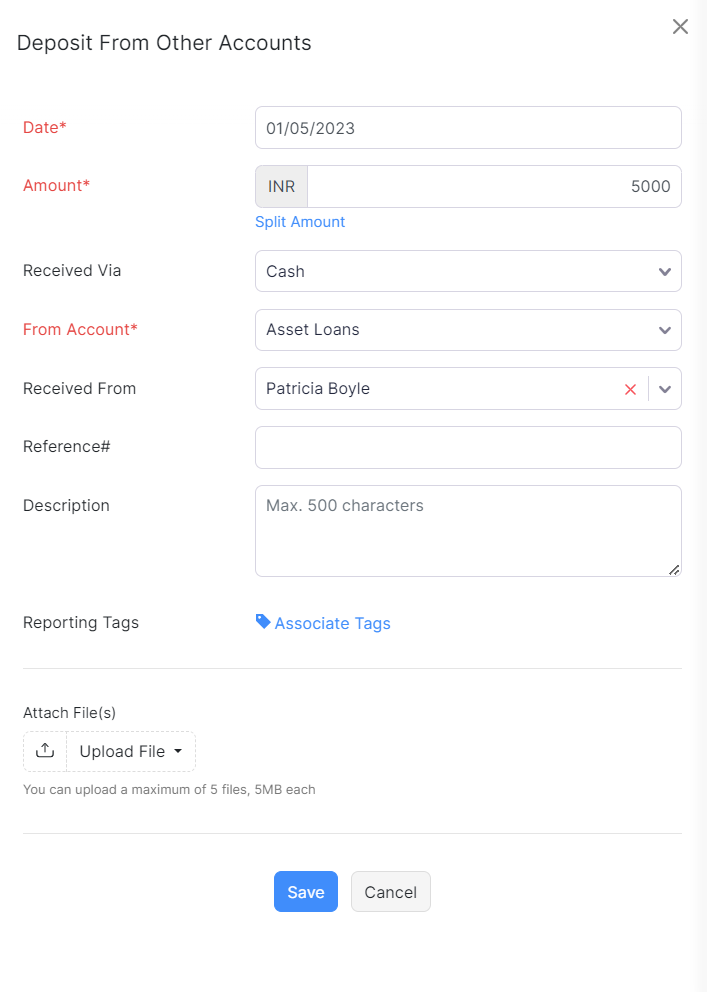
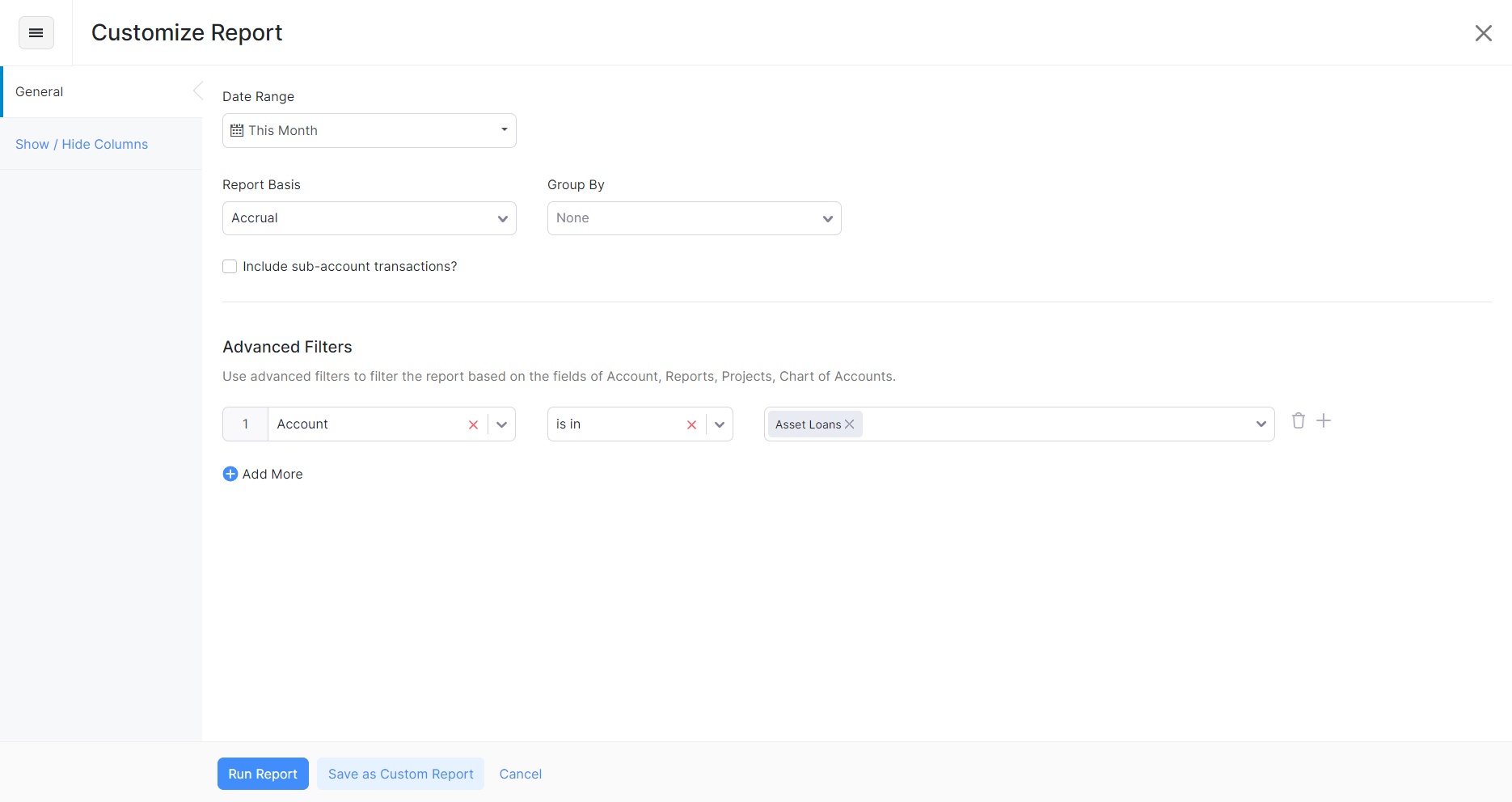
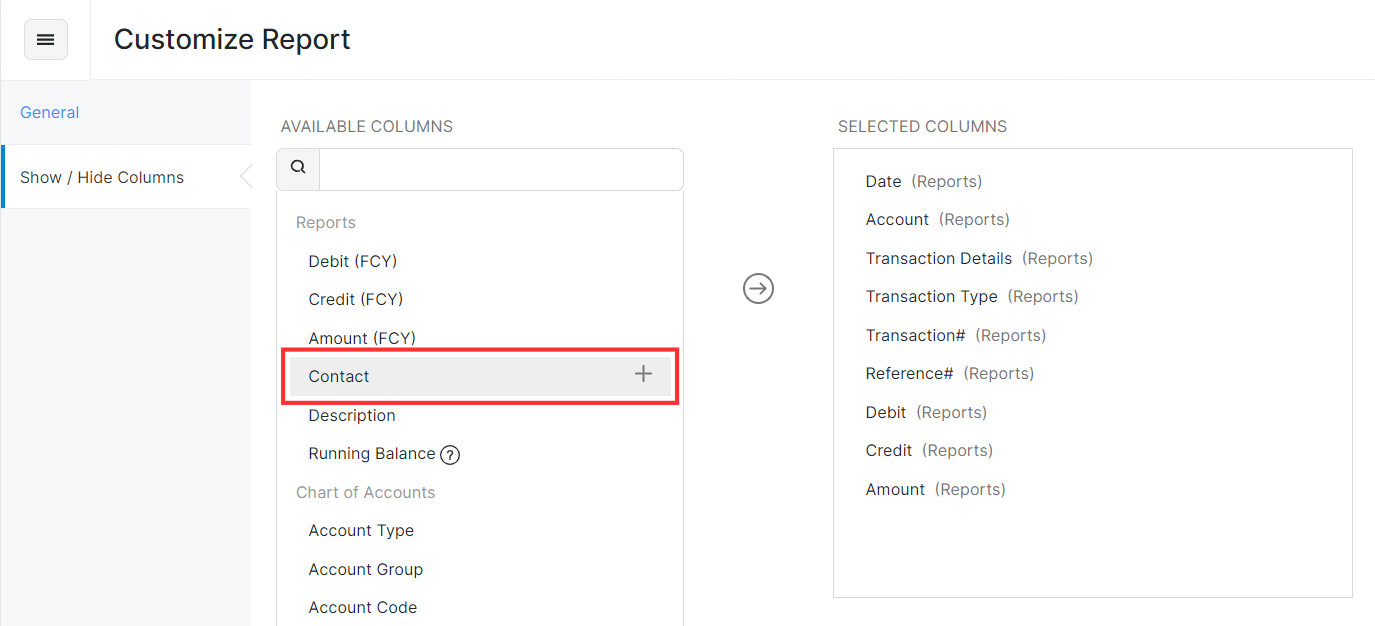
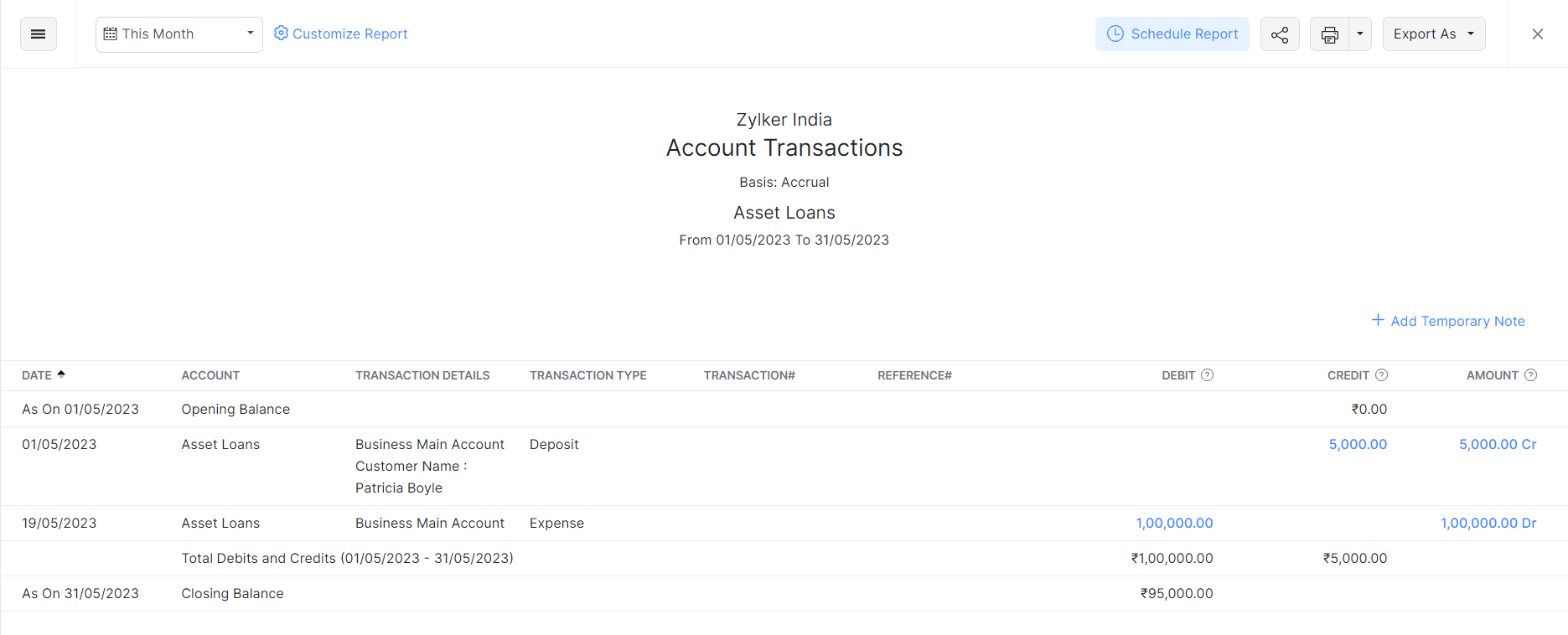
How do I record a loan given to an employee/business?
There might be cases where you would have given a loan to one of your employees or to another business. To record such transactions in Zoho Books, you must first create an account to record your loan. Here’s how:
- Go to the Accountant module on the left sidebar and select Chart of Accounts.
- Click + New Account on the top right corner of the page.
- On the Create Account page, enter a suitable Account Name (say Asset Loans).
- Select Other Current Asset as the account type from the Account Type dropdown.
- Enter the Account Code and write a short description for the account, if required.
- Click Save.
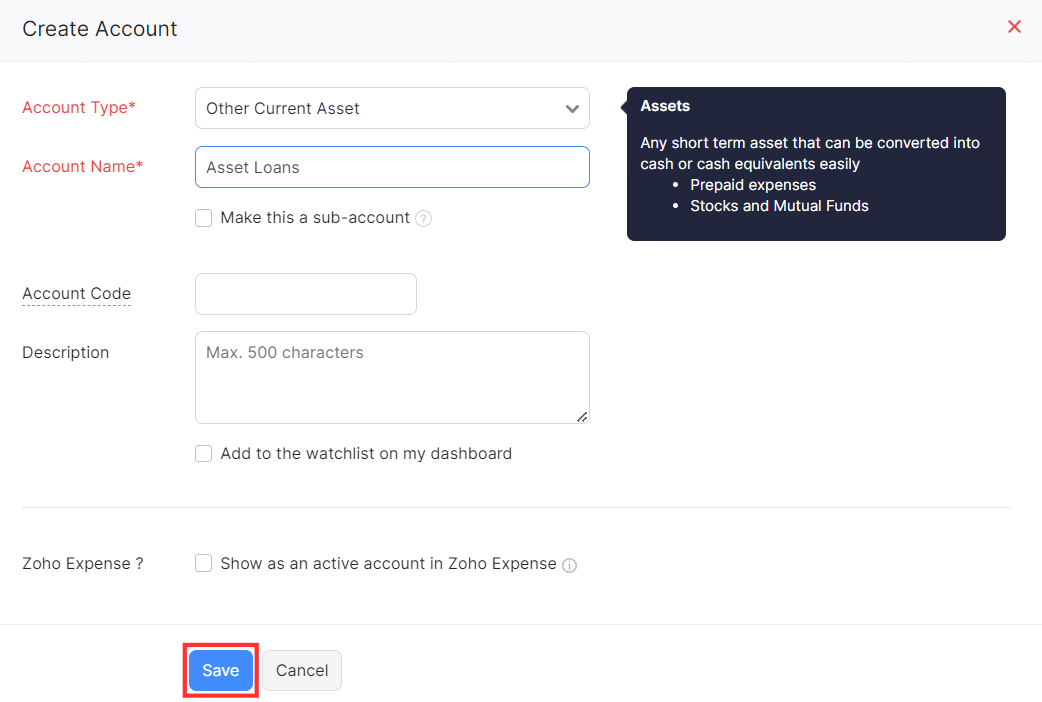
Next, to record the loan given as an expense:
- Go to the Purchases module on the left sidebar and select Expenses.
- Click + New on the top right corner of the page.
- Select Expense Account (Asset Loans in this case).
- Click the dropdown in the Customer Name field and select the employee or business receiving the loan.
- Enter the other necessary details and click Save.
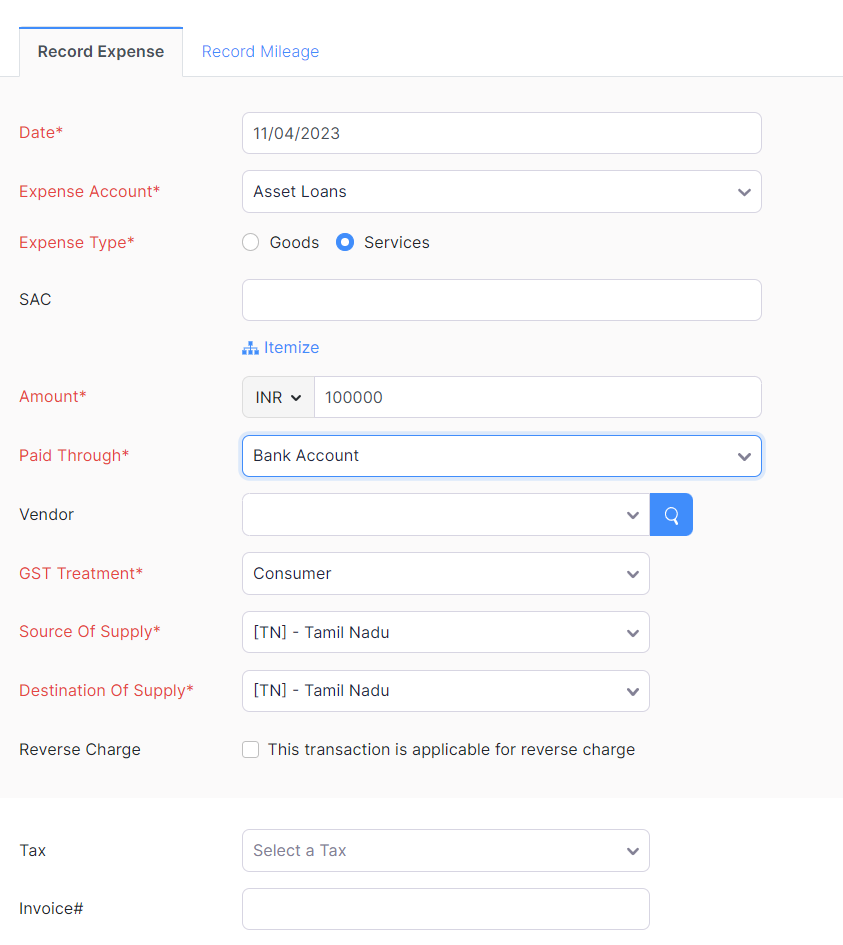
If you’ve received a payment for the loan, you can record it in Zoho Books. Here’s how:
- Go to the Banking module on the left sidebar and select the account in which you received the money.
- Click Add Transaction on the top right corner of the page and select Deposit From Other Accounts under Money In.
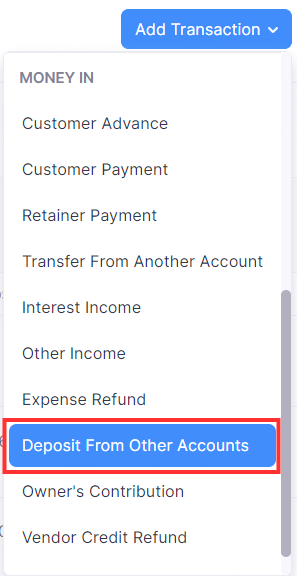
- In the pane that appears, select the From Account as Asset Loans.
- Fill in the details of mandatory fields like Date*,* Amount*,* and From Account*.*
- Click the Received From dropdown and select the employee or business repaying the loan.
- Click Save.
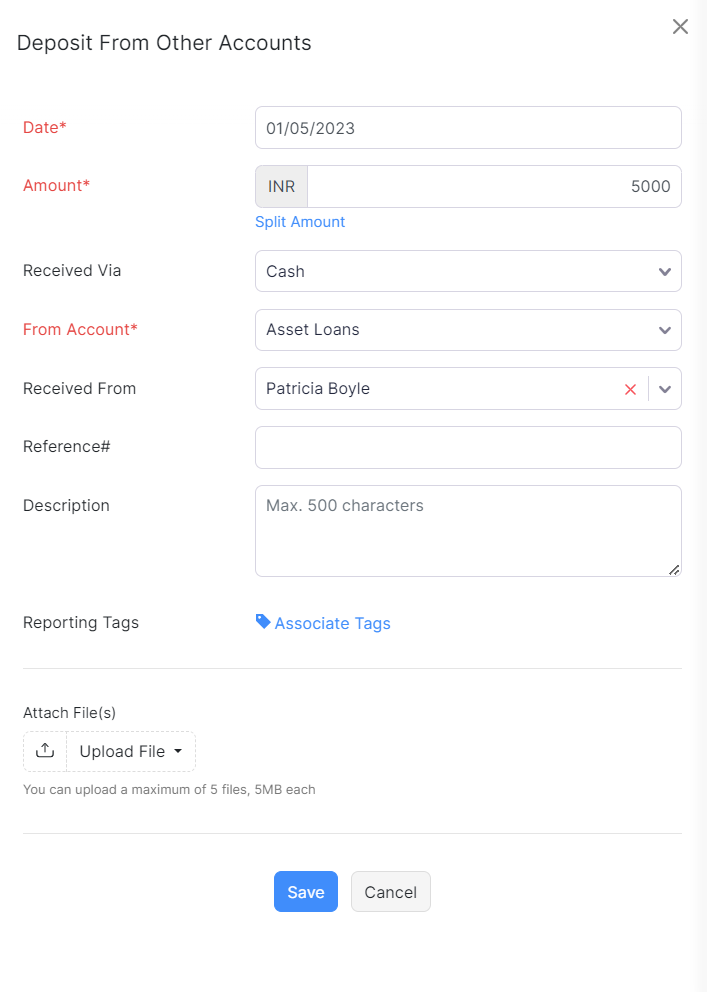
You can view the loan details by creating a custom report. Here’s how:
- Go to the Reports module on the left sidebar.
- Select the Account Transactions report in the Accountant section.
- On the Account Transactions report page, click Customize Report in the top left corner of the page.
- On the Customize Report page
- Click + Add Filters in the Advanced Filters section of the General tab.
- Select Account from the Select a field dropdown, is in from the select a comparator dropdown, and Asset Loans from the Select Account dropdown.
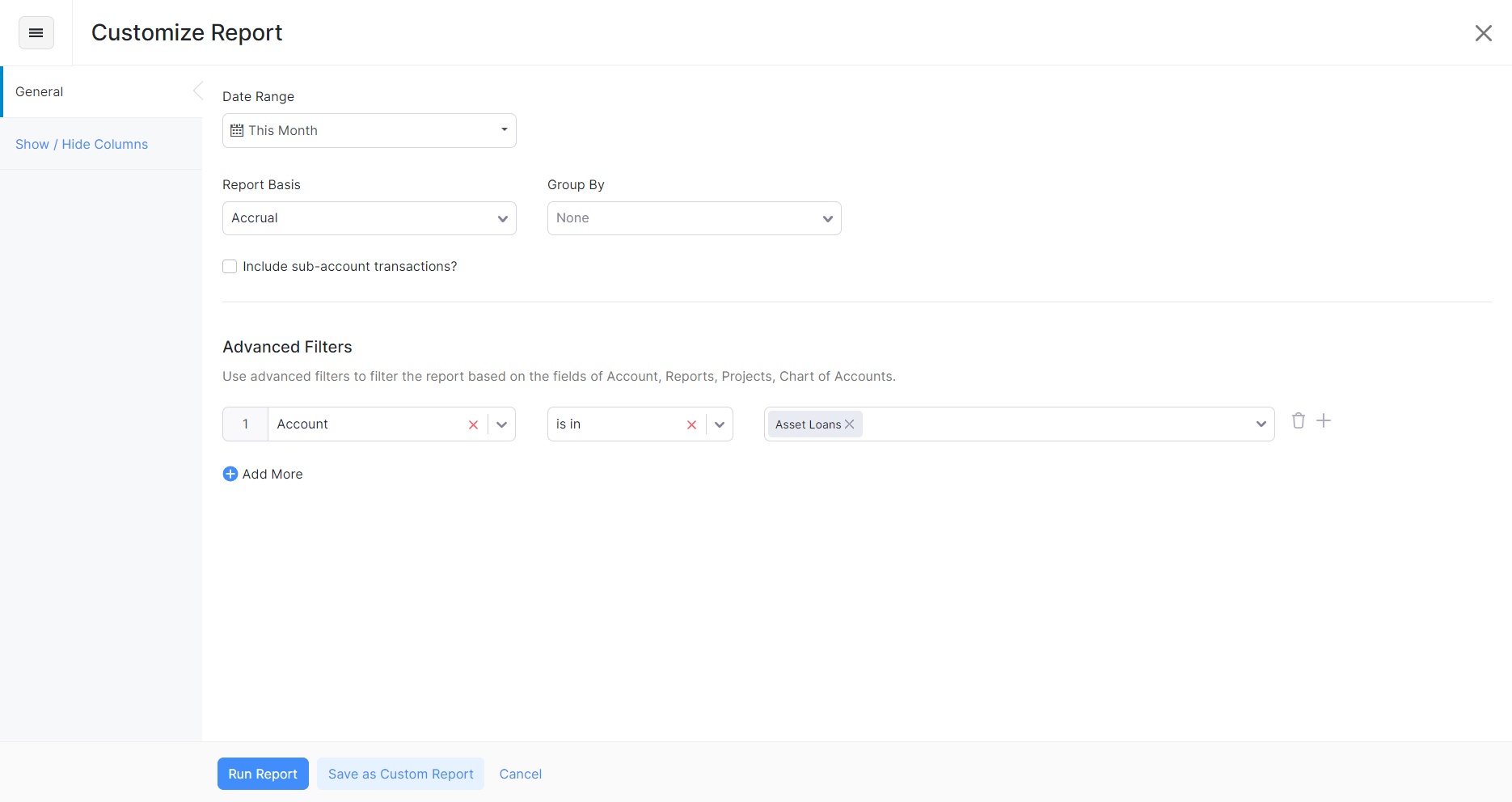
- Go to the Show/Hide Columns tab.
- Under the Available Columns section, click the + button next to the Contact field to add it to the Selected Columns section.
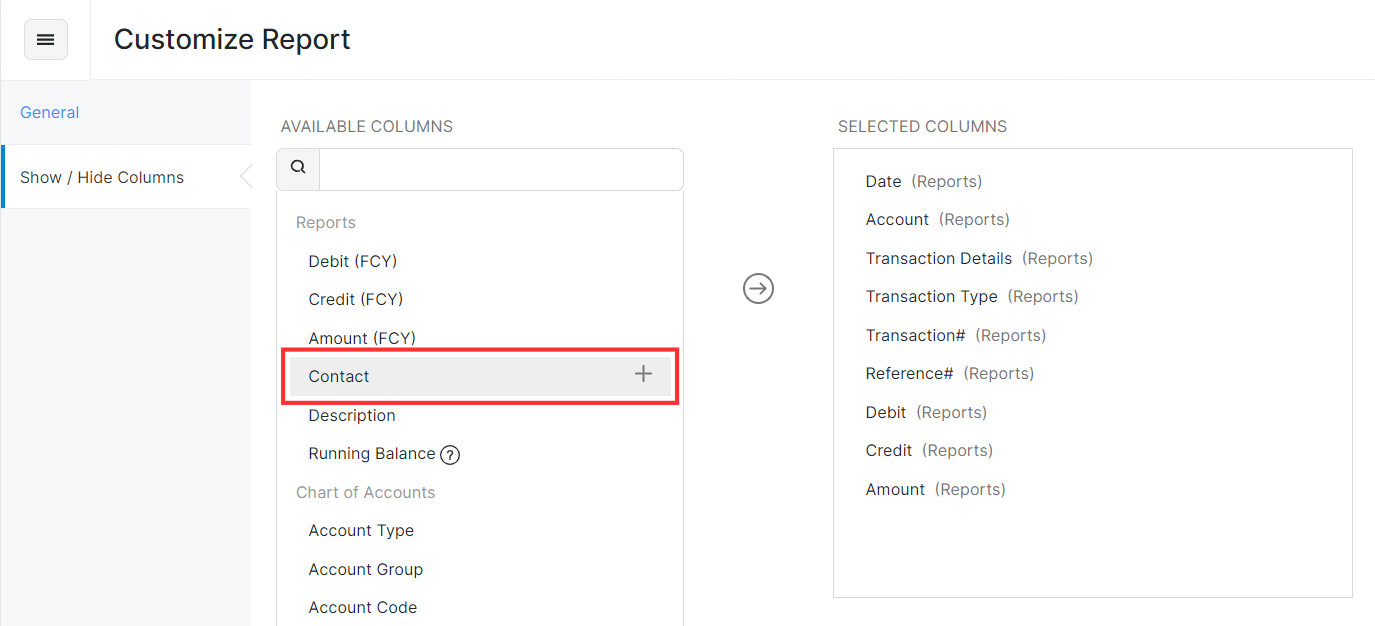
- Click Run Report.
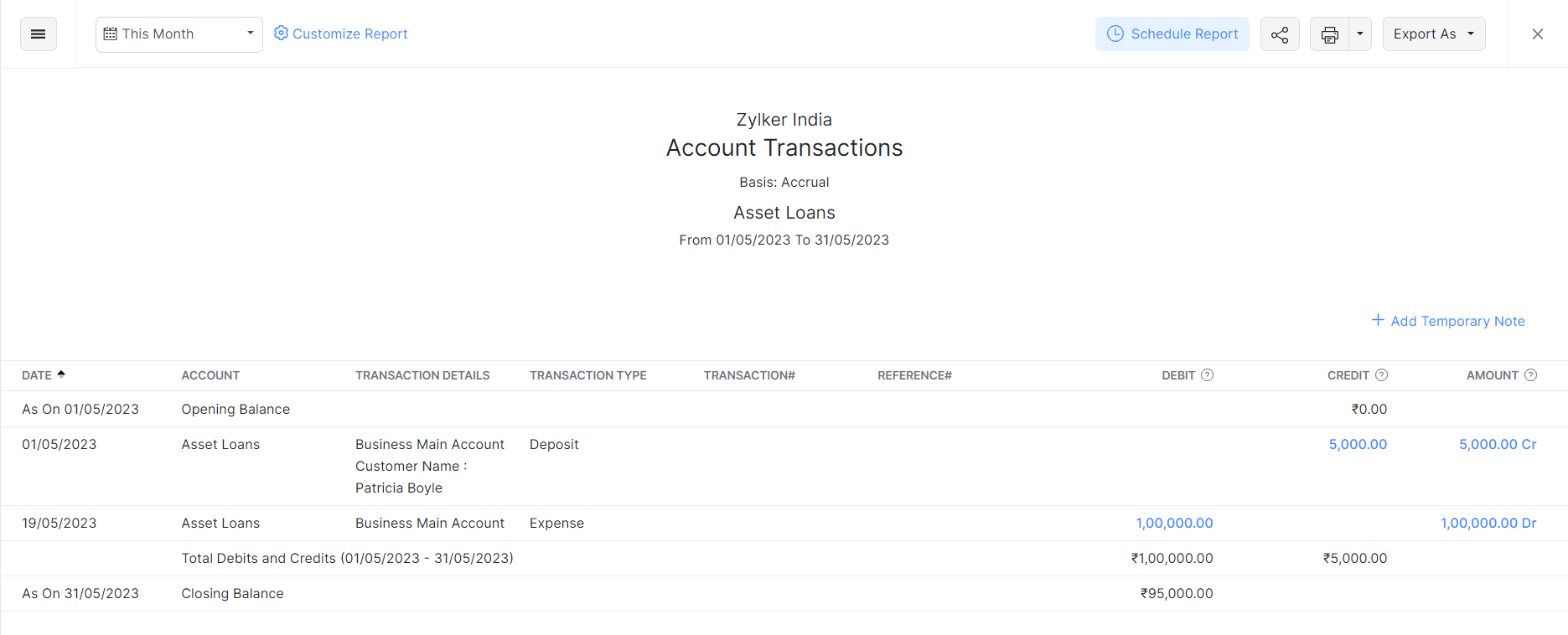
You can view the loan details like the amount given as a loan, the amount repaid, the name of the employee or business receiving the loan, etc.


 Yes
Yes