Integrate Zoho Inventory with Envia
Shipping across the world made easy through Zoho Inventory-Envia integration. With 100+ carriers, a seamless shipping experience is made possible. Get real-time tracking of your shipments and keep your customers updated.
Prerequisite: You must have an active Envia account.
Set up the integration
Login to your Zoho Inventory organisation.
Click the Gear icon in the top right corner of the page.
Navigate to Shipping under Integrations & Marketplace.
Click Set Up Now under Envia.

Login to your Envia account in a new tab.
Navigate to API keys in the Developers module.
Click Add.
Copy the API key.
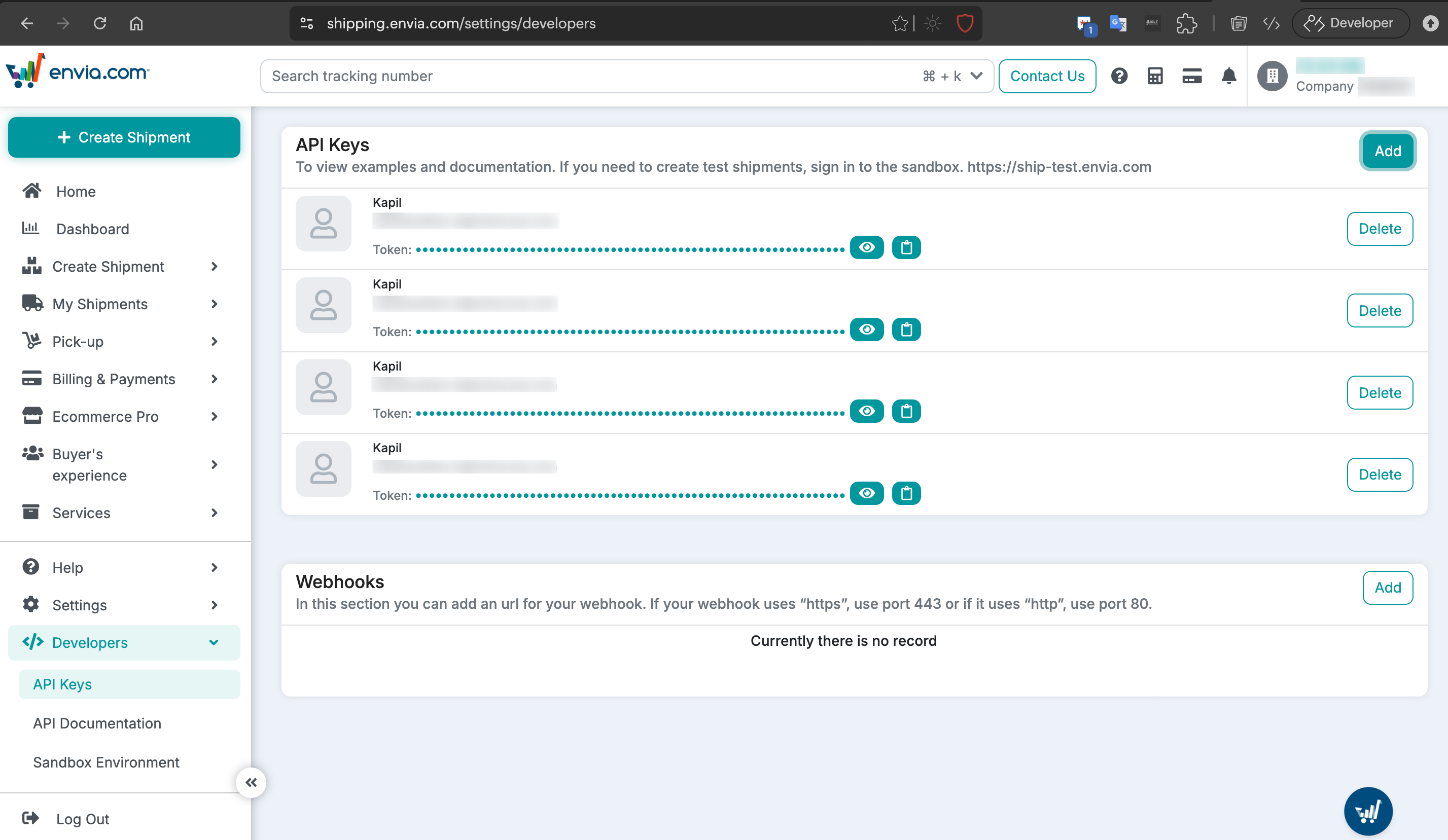
Enter the API key to authenticate the integration in Zoho Inventory
Click Save to complete the integration setup.
Create an Envia Shipment
To create a Envia shipment in Zoho Inventory:
Go to Packages under Sales.
Hover over a package under the Not Shipped category.
Click the three dot icon.
Click Ship via Carrier. You’ll be redirected to the shipment creation page.
Choose Envia as your carrier.
Check the From and To addresses. Make sure correct address information is provided.
Click Save & Continue to proceed to the next step.
Enter all the shipment details and choose your shipping carrier under Service Type.
Click Get Rates to get the current shipping rates.
Click Create Shipment.
You can now generate and download the shipping label. You can also download the shipping label from the shipment details page.
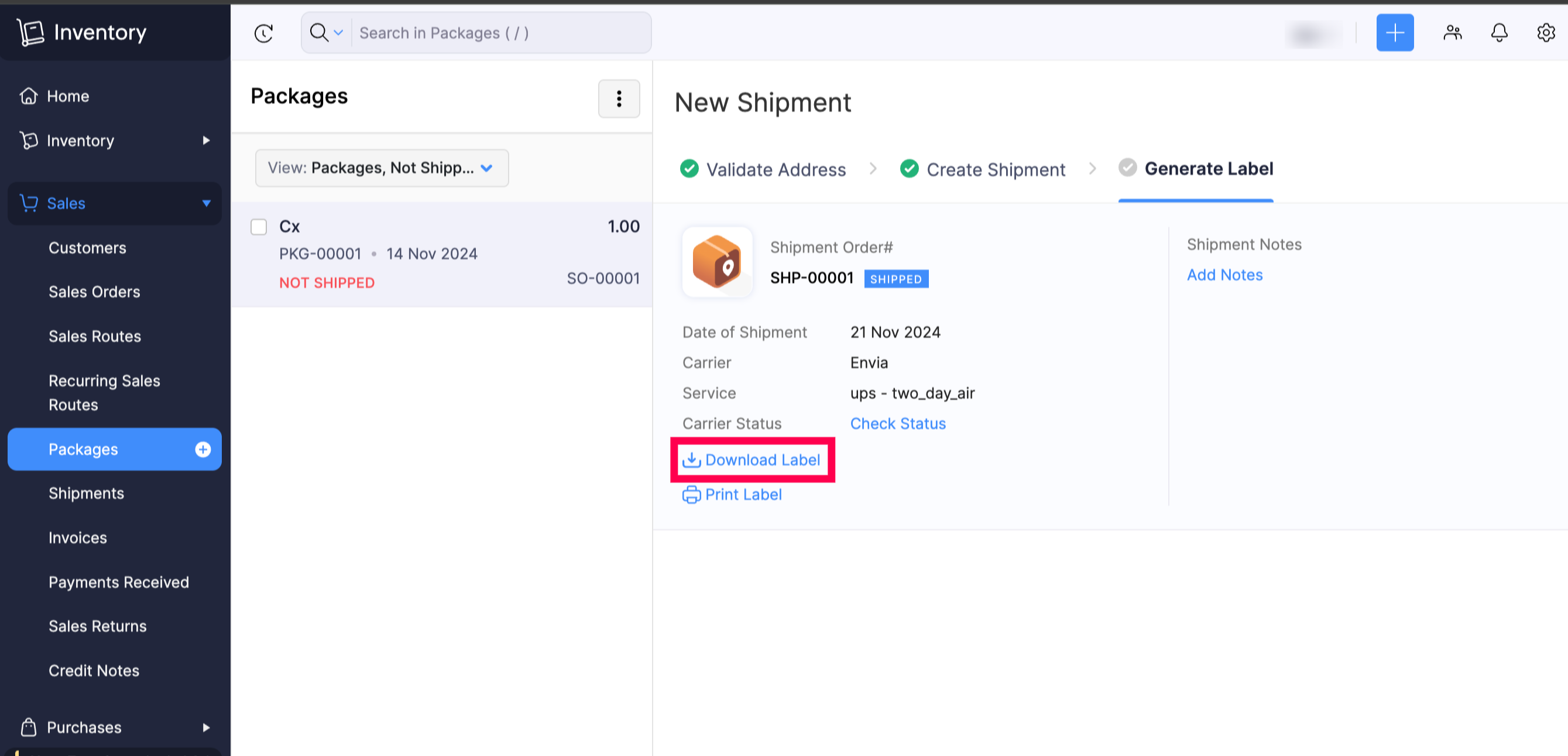
Note: The status of the shipment will be automatically updated once in every 12 hours. You can also manually check for the latest update by clicking Check Status.
Edit the Integration
Re-authenticate the integration with a different API Key. Here’s how:
Login to your Zoho Inventory organisation.
Click the Gear icon in the top right corner of the page.
Navigate to Shipping under Integrations & Marketplace.
Click the edit icon under Envia.

Enter the new API key.
Click Save to complete the integration setup.
Delete the Integration
Login to your Zoho Inventory organisation.
Click the Gear icon in the top right corner of the page.
Navigate to Shipping under Integrations & Marketplace.
Click the Delete icon under Envia.

Click OK to confirm.


