How do I add a TDS rate to a vendor?
To add TDS rate to a vendor:
Go to Purchases on the left sidebar and select Vendors.
Select the vendor to add a TDS rate, and click Edit at the top of the vendor’s details page.
- To create a new vendor and add a TDS rate, click + New in the top right corner, and enter the required details.
Under Other Details, select the required TDS you want to associate with your vendor.
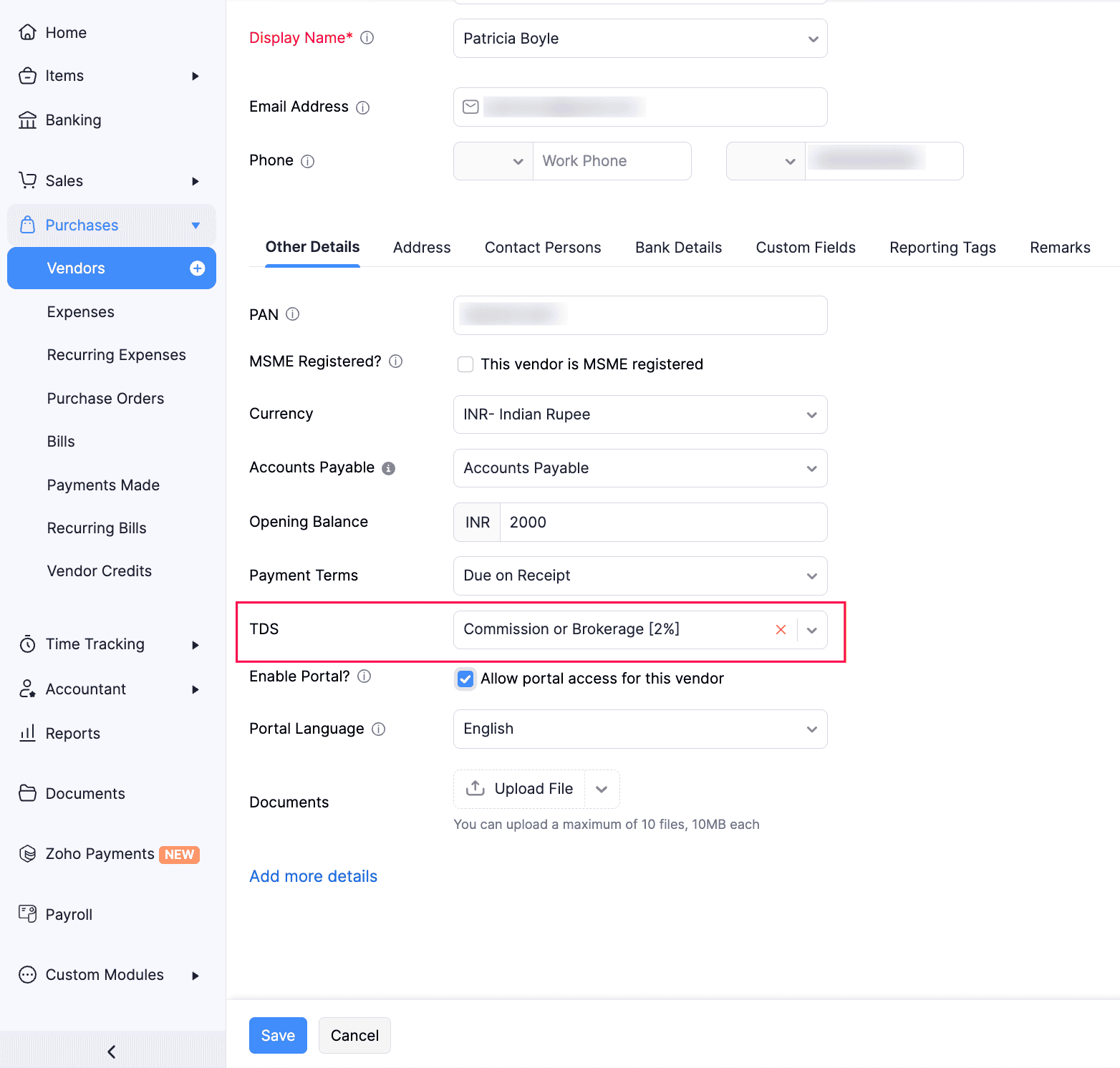
Click Save.
The selected TDS rate will be associated with the vendor. These rates will be auto-populated when you create transactions for them.
You can also add TDS rates to the required vendors in bulk. Here’s how:
Go to Purchases on the left sidebar and select Vendors.
Select the vendors to add a TDS rate, and click Bulk Update at the top of the page.
In the Bulk Update - Vendors pop-up, select the required TDS.
Click Update Fields.
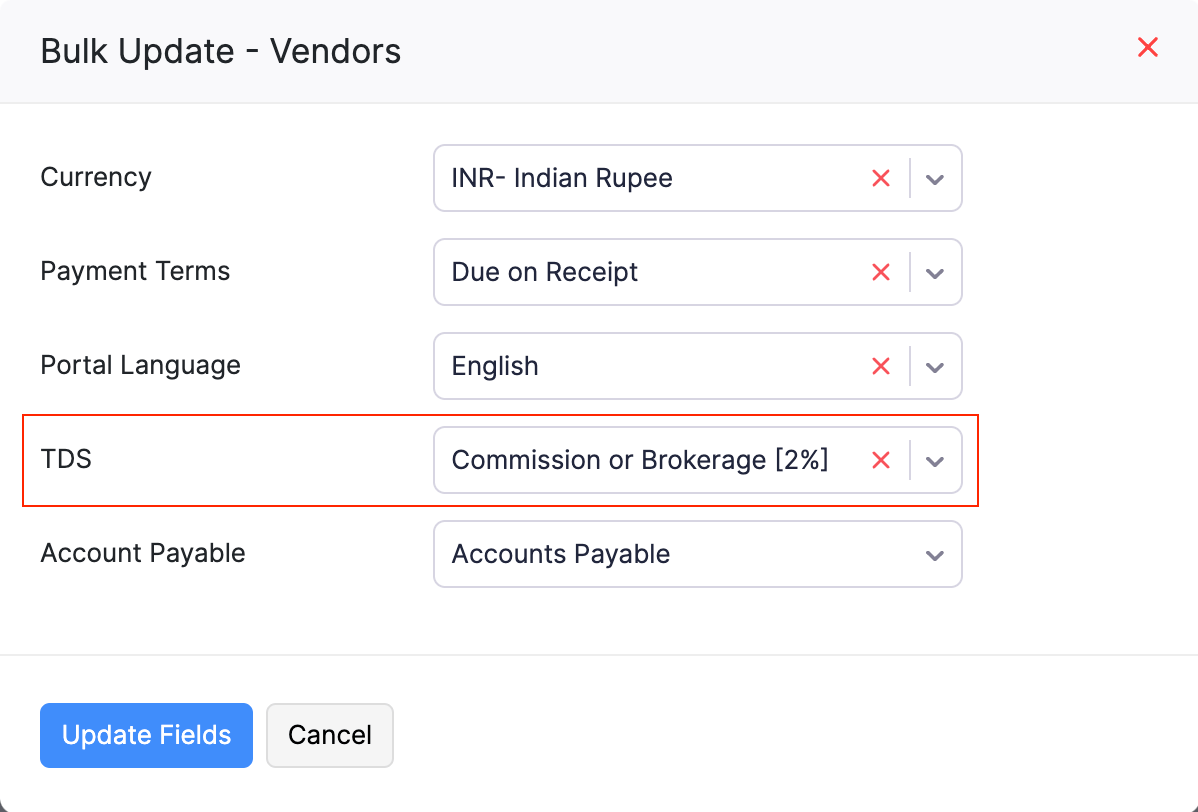
The TDS rate will be applied to the selected vendors. These rates will be auto-populated when you create transactions for them.


 Yes
Yes