SMS Notifications
You can keep your customers informed of their quotes, invoices, and their pending payments using SMS notifications in Zoho Billing. You can also use this feature to send them payment reminders, thank-you messages, and payment retry messages.
Set Up SMS Notifications
To set up SMS notifications for your organisation:
- Go to Settings in the top right corner.
- Click SMS Notifications under Customization.
- In the Buy SMS Credits and Send SMS Notifications section, you can select any of the following options:
Click Use Free SMS and get 3 SMS messages to learn how it works.
Click Buy Credits to purchase SMS credits from Zoho Store. You should purchase a minimum of 5 credits. Each credit costs ₹75, and you can send up to 300 messages per credit.
Click Configure next to Twilio under the External SMS Providers section to integrate with Twilio.

SMS notifications for your organisation will be enabled as soon as you perform any one of the actions mentioned above. Next, you can configure SMS templates for the notifications sent from your organisation.
Configure SMS Templates
You can configure the SMS templates in two ways:
Without DLT Registration
Go to Settings in the top right corner.
Navigate to Customization and click SMS Notifications.
In the Overview tab, slide the toggle next to Send SMS without DLT configuration.
In the Configure SMS Notification section, click Configure to enable, disable, or configure your SMS notifications.

You can configure SMS notifications for the following:
| Notification | Description |
|---|---|
| Invoice Details | This SMS notification will be sent to your customers when an invoice is automatically generated from Zoho Billing or when you manually choose to notify them about an invoice. |
| Payment Reminder | This notification is sent to your customers when you want to remind them of pending payments based on the due date. |
| Payment Thank-You | This notification is sent to your customers when you receive payments from them. |
| Payment Retry | You can enable the payment retry notification in the Dunning Management page under Settings to send an SMS notification to your customer on failed payments. |
| New Subscription | This notification is sent to your customers when a new subscription is created for them. |
| Subscription Cancelled | This SMS is sent to your customers when any of their subscriptions is cancelled. |
| Subscription Expired | This SMS is sent to your customers when any of their subscriptions have expired. |
| Subscription Renewed | This SMS is sent to your customers as soon as their subscription is renewed. |
| Subscription About to be Cancelled | This SMS is sent to your customers three days before their subscription is scheduled for cancellation. |
| Subscription About to Expire | This SMS is sent to your customers three days before their subscription is due to expire. |
| Subscription Renewal Ahead | This SMS is sent to your customers five days before their subscription’s renewal date. |
Here’s how to configure the template of each SMS notification:
Navigate to the SMS Templates tab in the SMS Notifications page.
Slide the Notification Status toggle next to the notification you want to enable.
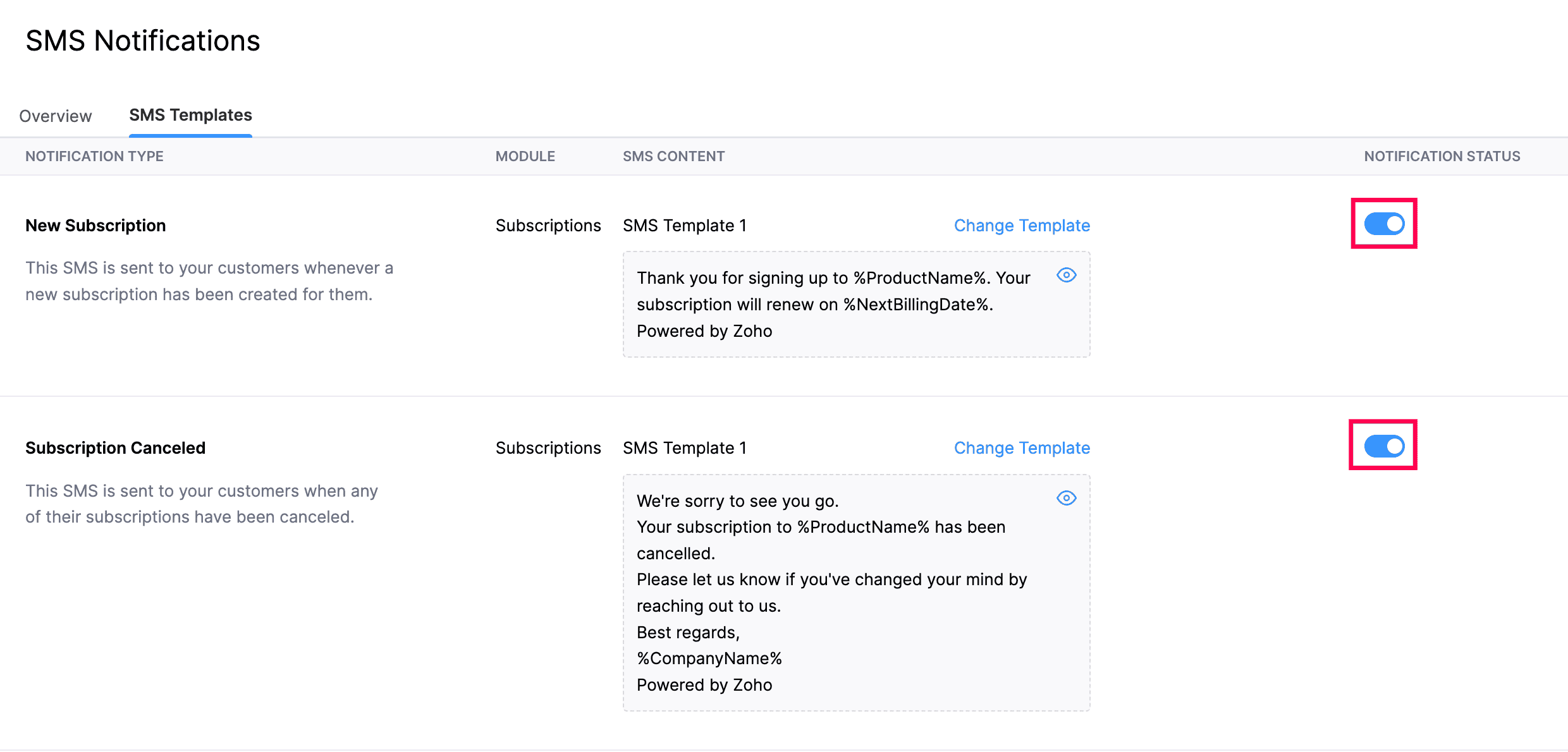
Click Change Template next to SMS Template.
Select the preferred template for the enabled notifications.

Click Save.
With DLT Registration
Distributed Ledger Technology also known as DLT, is a block-chain based registration system. According to the Telecom Regulatory Authority of India (TRAI), it is mandatory for businesses to register with DLT to send SMS to customers in order to avoid spam.
Here’s how to send SMS notifications to your customer:
- Register with a DLT Operator
- Configure DLT in Zoho Billing
- Register SMS Templates in DLT
- Configure SMS Templates in Zoho Billing
Register with a DLT Operator
You will have to first register yourself as an enterprise with any of the following DLT operators: Vodafone Idea Ltd, Videocon, BSNL, Jio, or Airtel to proceed further. Here’s how:
The steps below might vary based on the DLT operator you choose.
- Log in to your preferred DLT operator’s website.
- Select Enterprise.
- Choose No if you have not registered with any other DLT operators.
- Enter the necessary details.
- Upload the documents requested by your DLT operator.
- Click Submit, and you will receive an acknowledgement that the details have been correctly entered. You will also receive an email with the approval status.
On successful registration, you’ll receive your DLT Registration Number and Sender ID in your email.
Configure DLT in Zoho Billing
Once you have successfully registered with a DLT operator, you’ll have to configure the DLT details in Zoho Billing. Here’s how:
Go to Settings in the top right corner.
Select SMS Notifications under Customization.
In the Overview tab, click Configure DLT Registration in the Update DLT registration details to send customised SMS section.
In the DLT Registration Details pop-up, fill in the DLT Registration Number, Sender ID, and select your Telecom Operator.
Enter the Chain ID 1 and Chain ID 2 provided in your DLT operator’s website. Learn how to create chain IDs in your DLT operator’s website.
Click Submit for Approval.
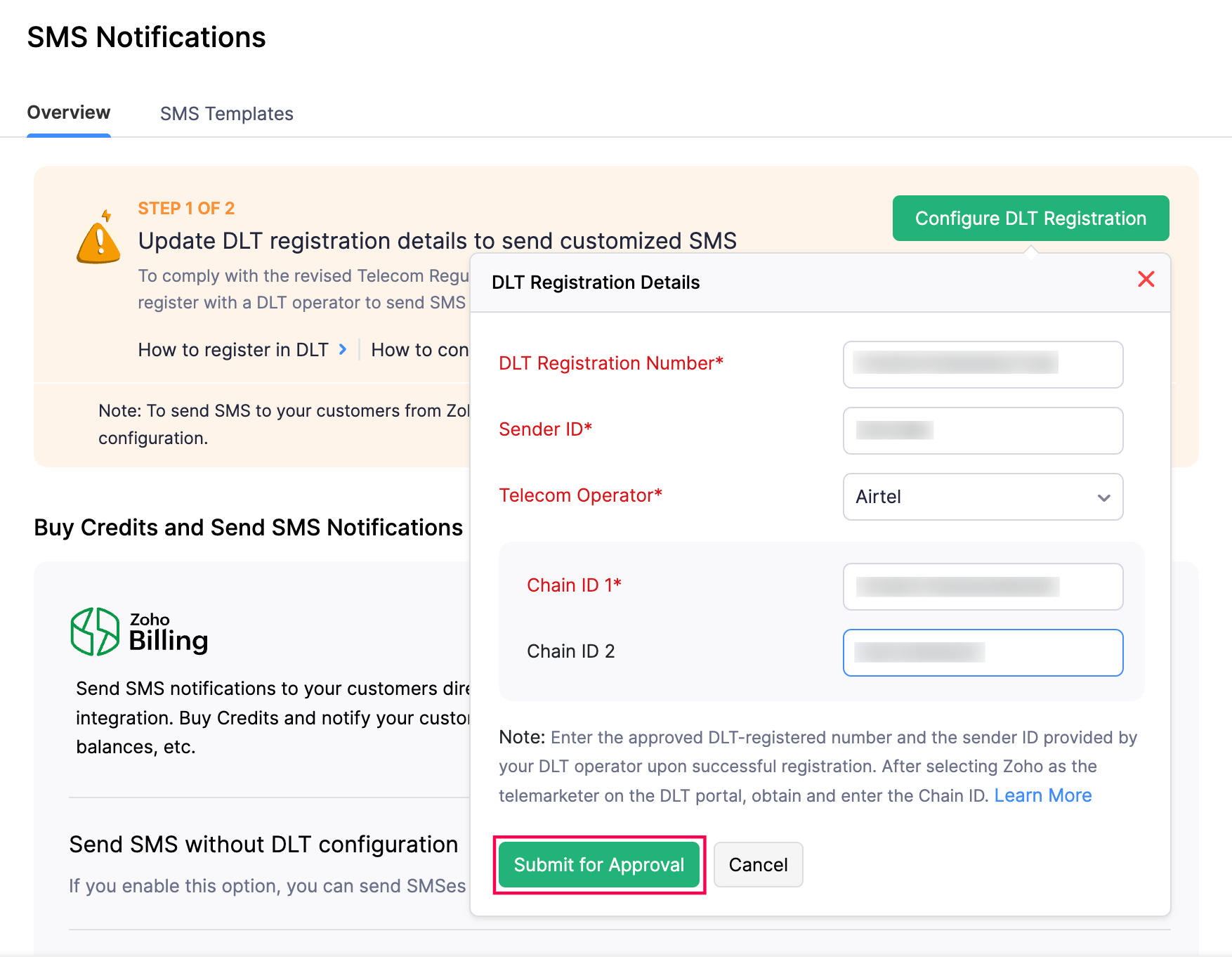
If you’ve selected Others in the Telecom Operator dropdown and submitted for approval, in the next pop-up, enter your Telecom Operator Name and click Send.
The details provided here will be cross verified with the DLT operator. The status of the configuration will be Pending until it is verified. You’ll receive an email informing if the configuration has been approved or rejected.
| Status | Description |
|---|---|
| Pending | The details are yet to be verified with the details present in the DLT platform. |
| Approved | The details have been successfully verified. |
| Rejected | The configuration has been rejected due to invalid or missing details. |
If you want to make any changes to the DLT registration details after approval, click Edit DLT Configuration at the top-right corner of the SMS Notifications page, make the necessary changes and submit it for our approval.

Register SMS Templates in DLT
You’ll have to register the SMS templates with DLT to send SMS to your customers. If the SMS sent to your customers does not match the template registered in the DLT platform, the SMS will be barred. Here’s how you can register your SMS template in DLT:
- Log in to the DLT website where you had registered for your DLT Registered Number and Sender ID.
- Go to Templates and click Add New Template.
- Enter the necessary details.
- Enter or paste the message content.
If you want to use a template from Zoho Billing, you can do so by copying the content from the Message text box in the Configure Template pop-up. You can also include variables like date, customer name, etc., to send dynamic content.
- Click Submit.
On successful registration, you will receive the Template ID and the SMS Template via email.
Configure SMS Templates in Zoho Billing
Go to Settings in the top right corner.
Click SMS Notifications under Customization.
In the Overview tab, click Configure Templates in the Configure SMS Template section.

Slide the Notification Status toggle and click Configure Now under SMS Content.
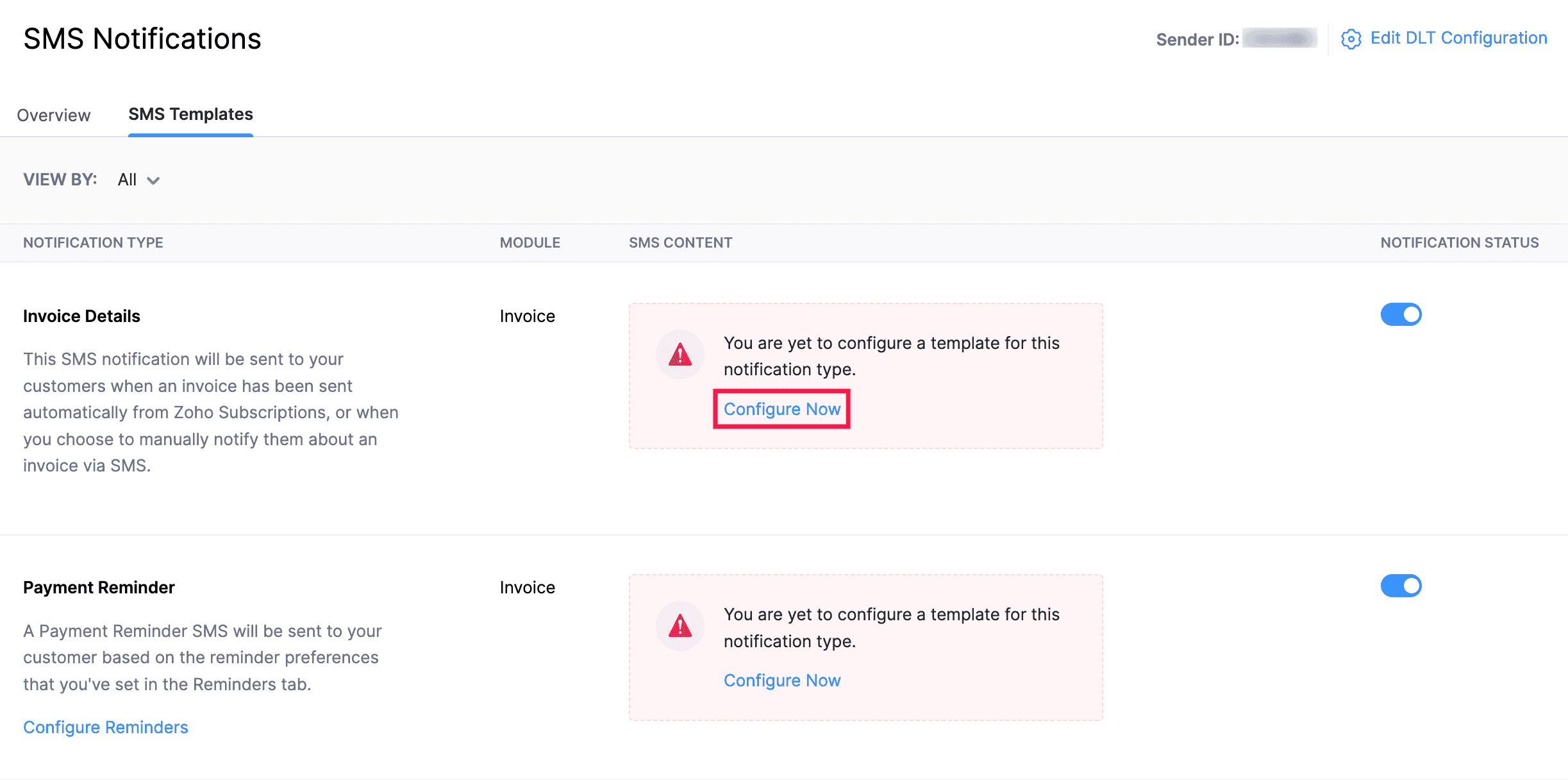
Enter the Template ID and SMS Template that was approved in the DLT platform.
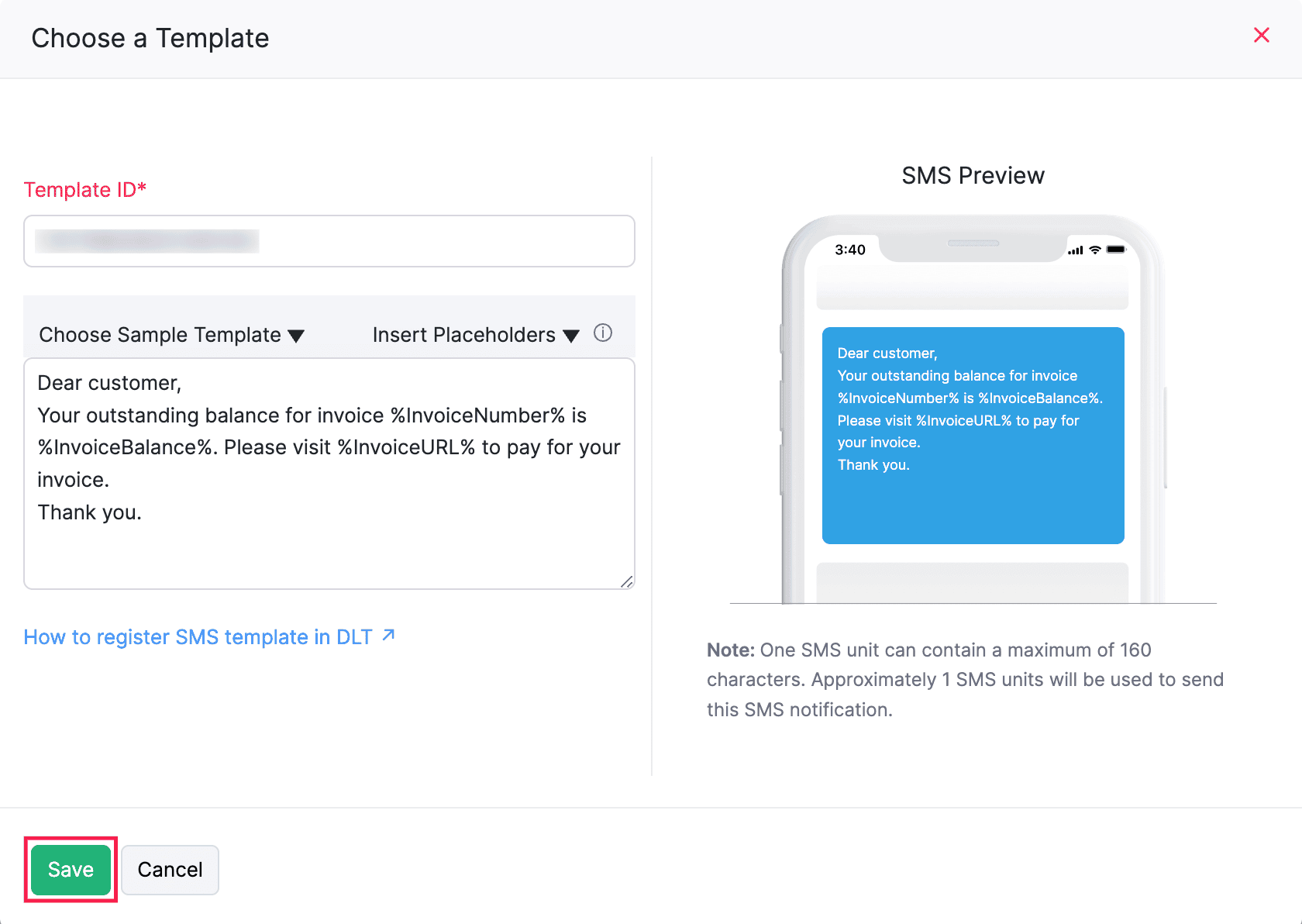
Click Save.
Enable and Disable SMS Notifications
For Primary Contacts
Here’s how you can enable or disable SMS for primary contacts:
- Go to Customers from the left sidebar.
- Select the customer for whom you want to enable SMS notifications.
- In the Overview tab, click Enable SMS Notification or Disable SMS Notification.
SMS notifications will be enabled or disabled for the respective primary contact.
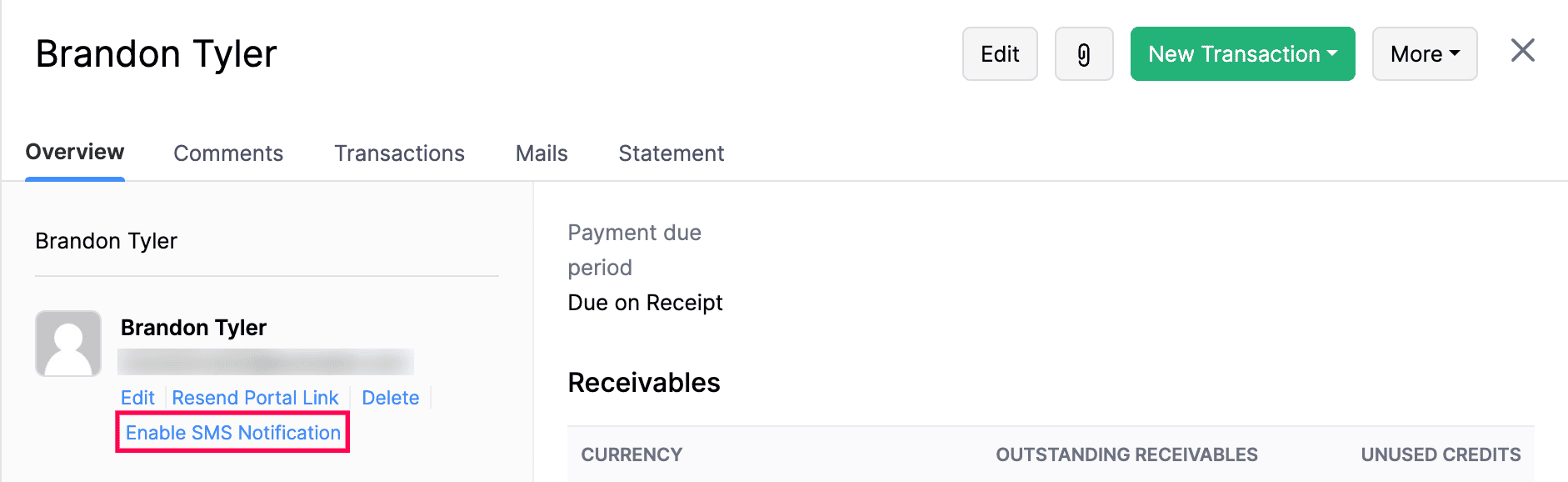
For Contact Persons
Here’s how you can enable or disable SMS notifications for contact persons:
Go to Customers from the left sidebar.
Click the customer for whom you want to enable SMS notifications.
Scroll down to the Contact Persons section and click the Gear icon.
Click Enable SMS Notification or Disable SMS Notification in the dropdown.

SMS notifications will be enabled or disabled for the respective contact person.
Enable SMS Notifications for Customers in Bulk
You can enable SMS notifications for customers in bulk in two ways:
All Primary Contacts and Contact Persons
Here’s how you can enable SMS notifications for all primary contacts and contact persons:
Go to Settings in the top right corner.
Click SMS Notifications under Customization.
Click the More icon in the Buy Credits and Send SMS Notifications section.
Select Update Communication Preference from the dropdown.
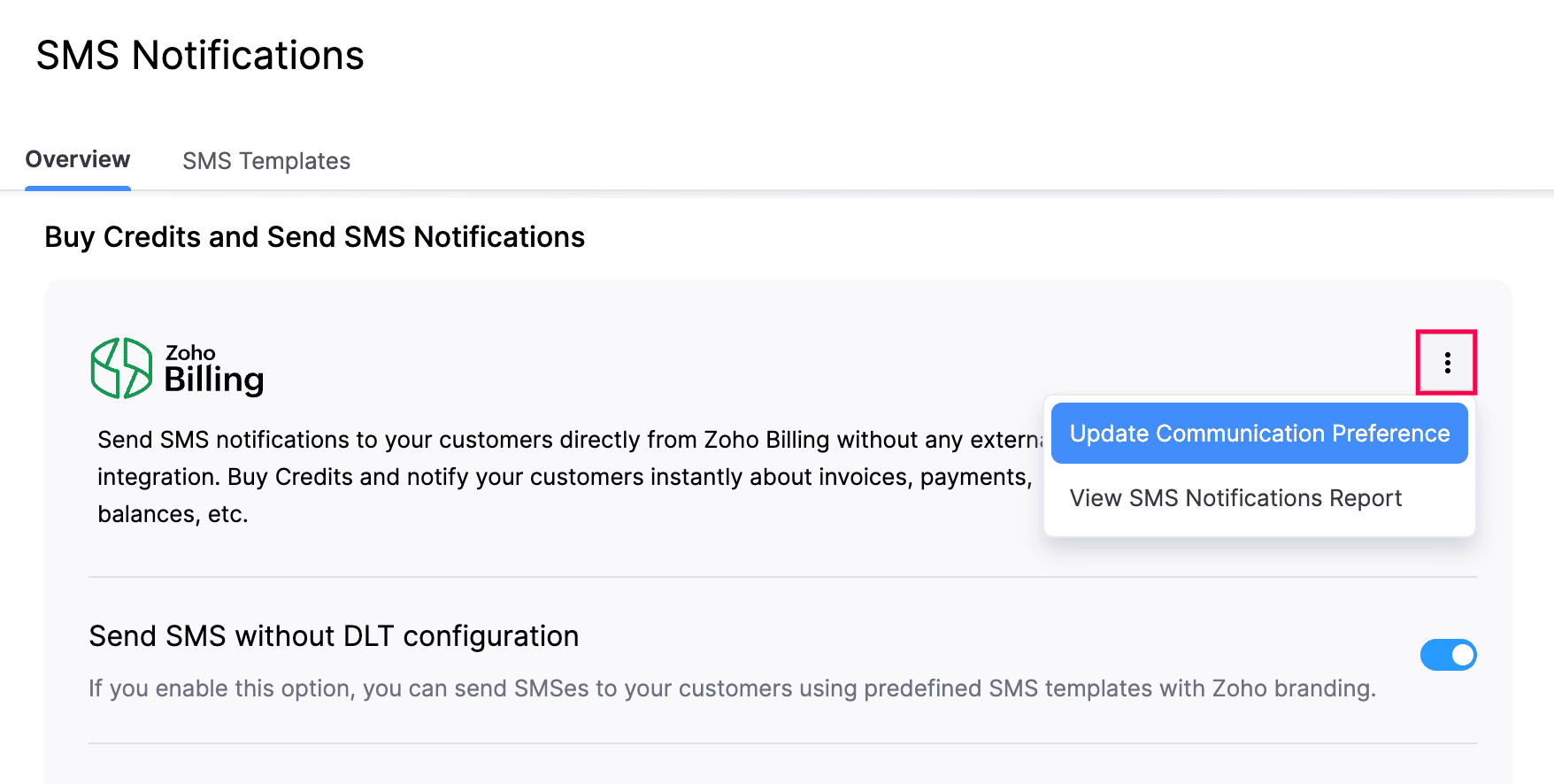
In the following pop-up, select the default recipients to whom you want to send the SMS notifications.
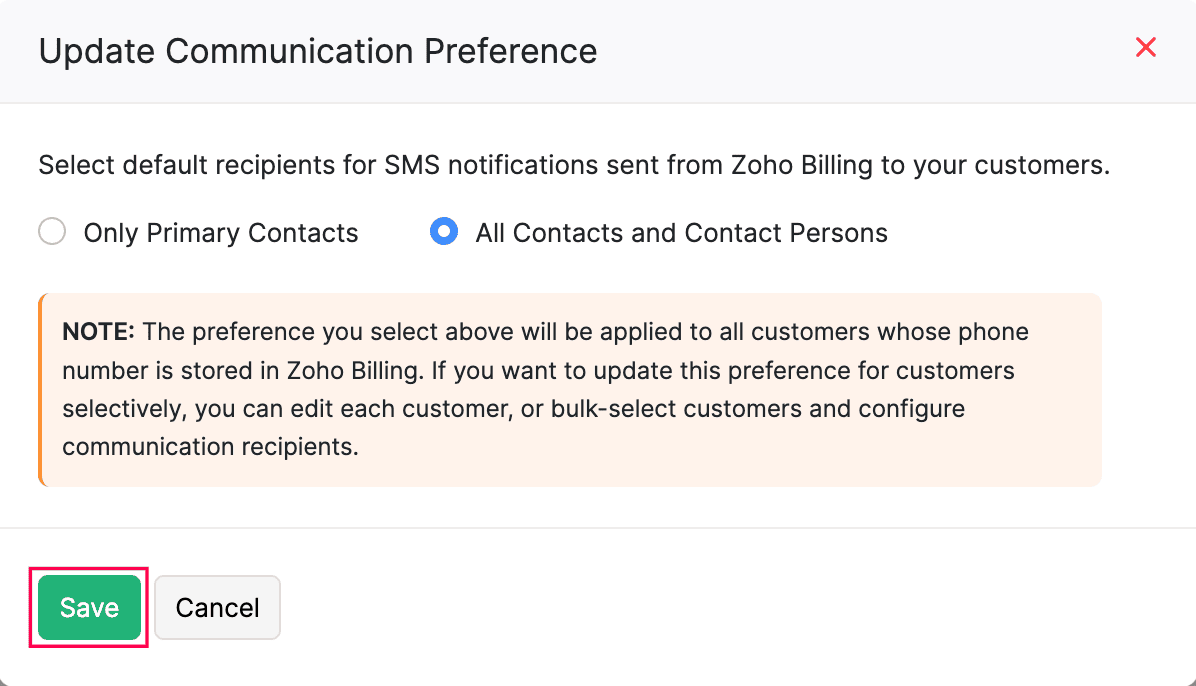
Click Save.
Specific Primary Contacts and Contact Persons
Here’s how you can enable SMS Notifications for specific primary contacts and contact persons:
Go to Customers from the left sidebar.
Select all the customers for whom you want to enable SMS notification.
Click Configure Communication Preferences at the top.

Select the default recipients for the SMS channel type in the pop-up that follows.

Click Save.
SMS notifications will be enabled for the selected contacts.
Send SMS Notifications
Based on the SMS Notifications you’ve enabled and the contact preferences, SMS will be sent automatically to the respective customers and contact persons in these cases:
- When an invoice is automatically generated for a subscription, an Invoice Details SMS will be sent.
- When you receive online payments from your customers, a Payment Thank you SMS will be sent.
Apart from sending automated SMS notifications, you can also send them manually. Here’s how:
- Go to a module, say Invoices, and select the invoice for which you want to send the SMS notifications.
- Click the Send dropdown and select Send SMS from the following dropdown.
- You can select the contact to whom you want to send the SMS notifications in the following pop-up.
- Click Send SMS.
You can also send a Payment Thank-you SMS notification when you’ve collected the payment offline and are recording it manually. Here’s how:
- Go to Sales from the left sidebar and click Invoices.
- Select the invoice for which you want to send a thank-you notification.
- Click Record Payment.
- Mark the Notify via SMS option.
- Click Record Payment.
The Payment Thank-you SMS notification will be sent to the customers.
View Sent SMS Notifications
You can view the SMS notifications sent to Zoho Billing using the SMS Notifications report. Here’s how you can view the report:
Go to Settings in the top right corner.
Click SMS Notifications under Customization.
Click the More icon in the Buy Credits and Send SMS Notifications section.

Click View SMS Notifications Report.
You will be redirected to the SMS notifications report. You can also view this report in the Activity section of the Reports module.
Disable SMS Notifications in Bulk
Here’s how you can disable SMS notifications for customers in bulk:
- Go to Customers from the left sidebar.
- Select all the customers for whom you want to disable SMS notification.
- Click Configure Communication Preferences at the top.
- In the Default Recipients field for SMS channel type, select None.
- When the default receipts for customers are selected as None, the SMS notifications will not be sent to any contact persons.
The SMS Notifications will now be disabled for the selected customers.

 Yes
Yes