Approve or Reject a Purchase Request
Approve a Purchase Request
Once a purchase request has been submitted by the submitter, the approver can approve the purchase request. Here’s how:
- Go to My View on the left sidebar.
- Click Approvals on the left sidebar.
- Select Purchase Requests from the top pane.
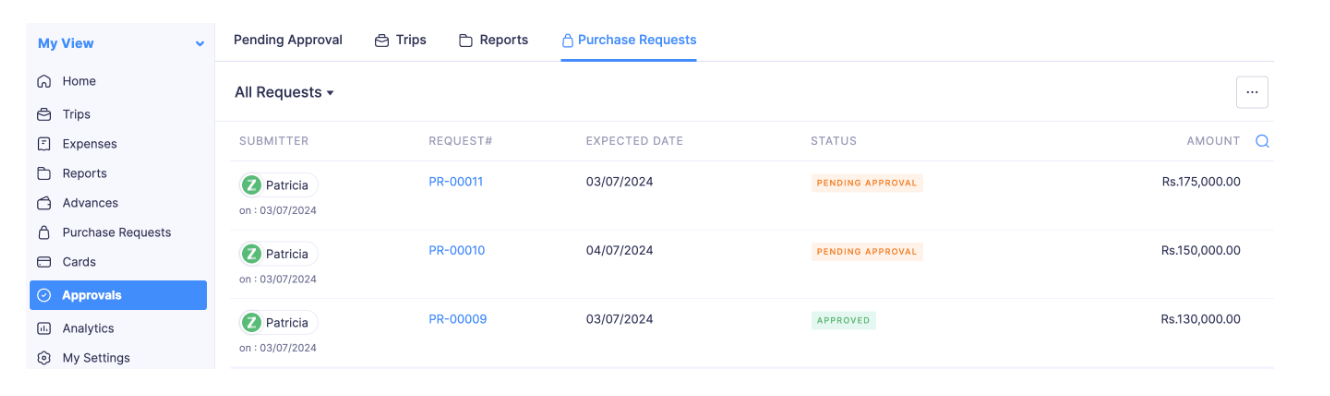
- Open the purchase request in the Pending Approval status.
- Click Approve in the top right corner.
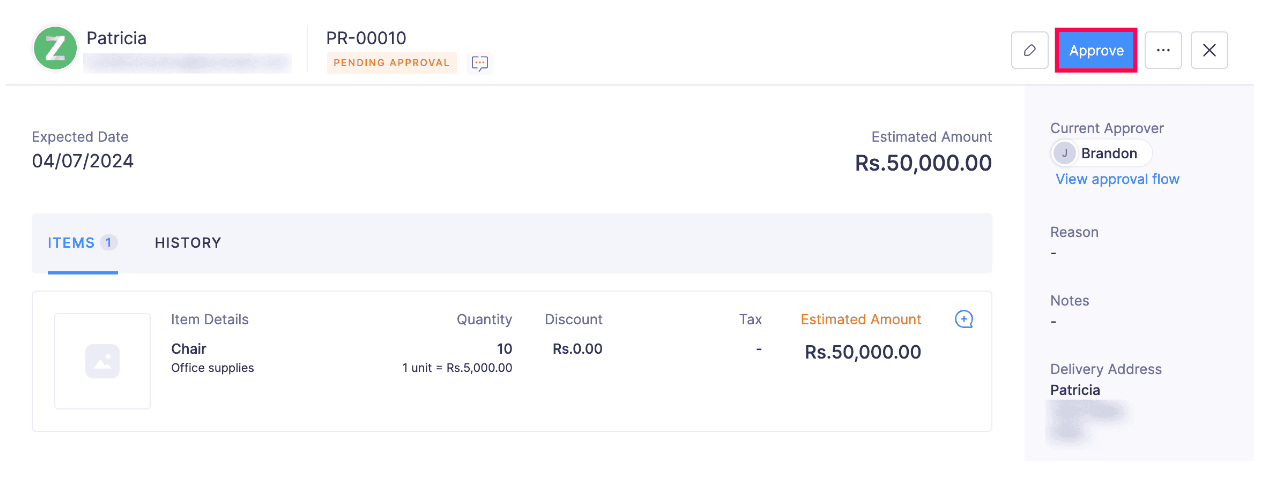
- Confirm your action by clicking Approve again in the Approve Purchase Request pop-up.
Note: Approvers can also approve a purchase request that was already rejected. To approve a rejected purchase request: Open the purchase request in Rejected status > Click Approve at the top right corner > Confirm your action by clicking Approve in the pop-up.
Reject a Purchase Request
If you want to reject the purchase request:
- Go to My View on the left sidebar.
- Click Approvals on the left sidebar.
- Select Purchase Requests from the top pane.
- Open the purchase request in the Pending Approval status.
- Click More in the top right corner.
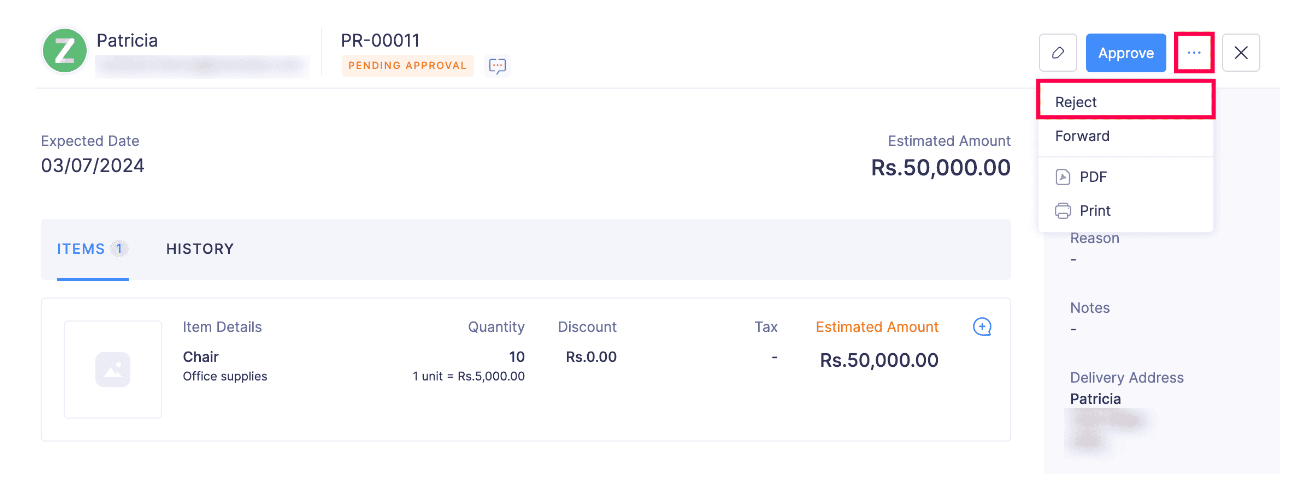
- Select Reject from the More dropdown.
- Specify a reason for rejecting the purchase request in the Reject Purchase Request pop-up and click Confirm.
Note: Approvers can revoke the approval of a purchase request by rejecting it. To reject an approved purchase request: Open the purchase request in Approved status > Click Reject at the top right corner > Specify a reason for rejecting the purchase request and click Confirm in the pop-up.
Forward a Purchase Request for Further Approval
If you want to forward a purchase request for further approval:
- Go to My View on the left sidebar.
- Click Approvals on the left sidebar.
- Select Purchase Requests from the top pane.
- Open the purchase request that you want to forward for further approval.
- Click More in the top right corner.
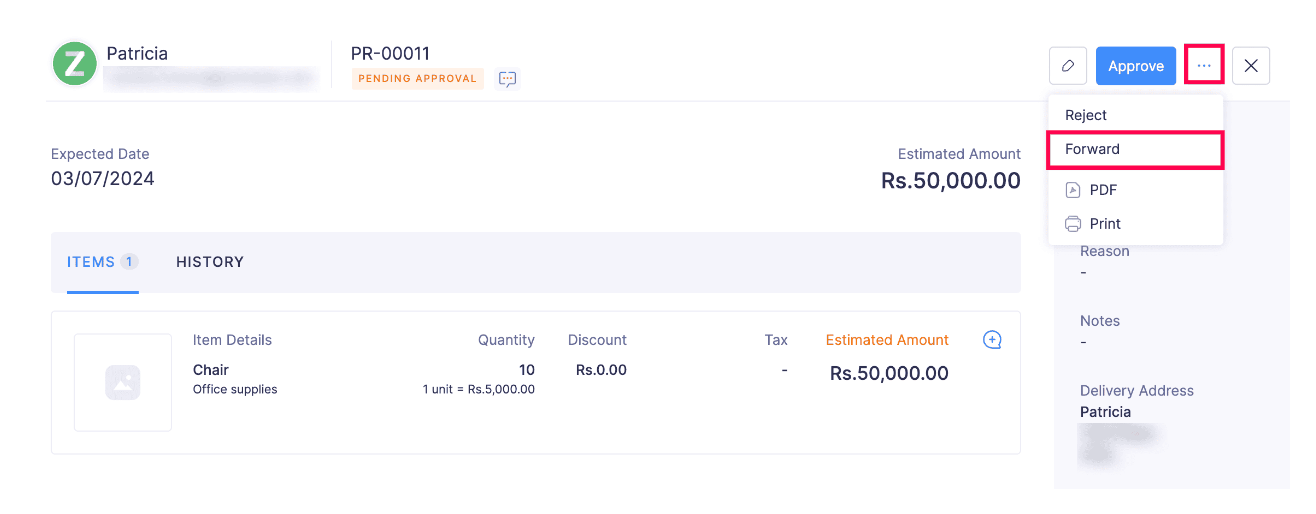
- Select Forward from the More dropdown.
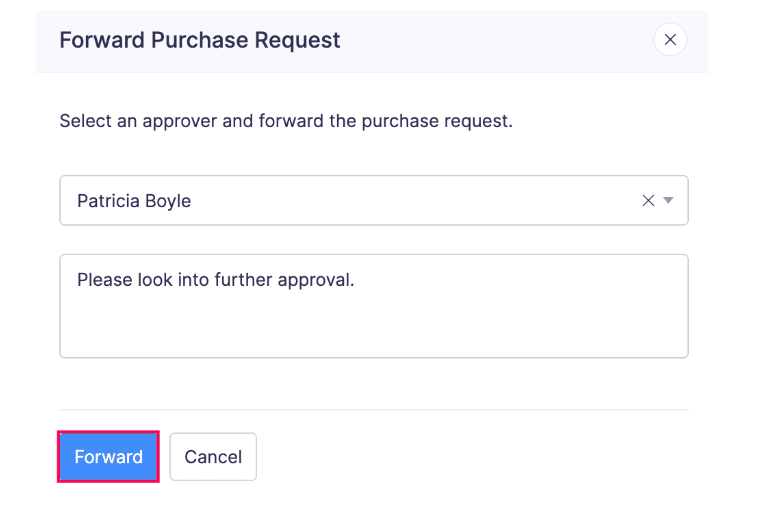
- Select an Approver, include a message in the Forward Purchase Request pop-up and click Forward.