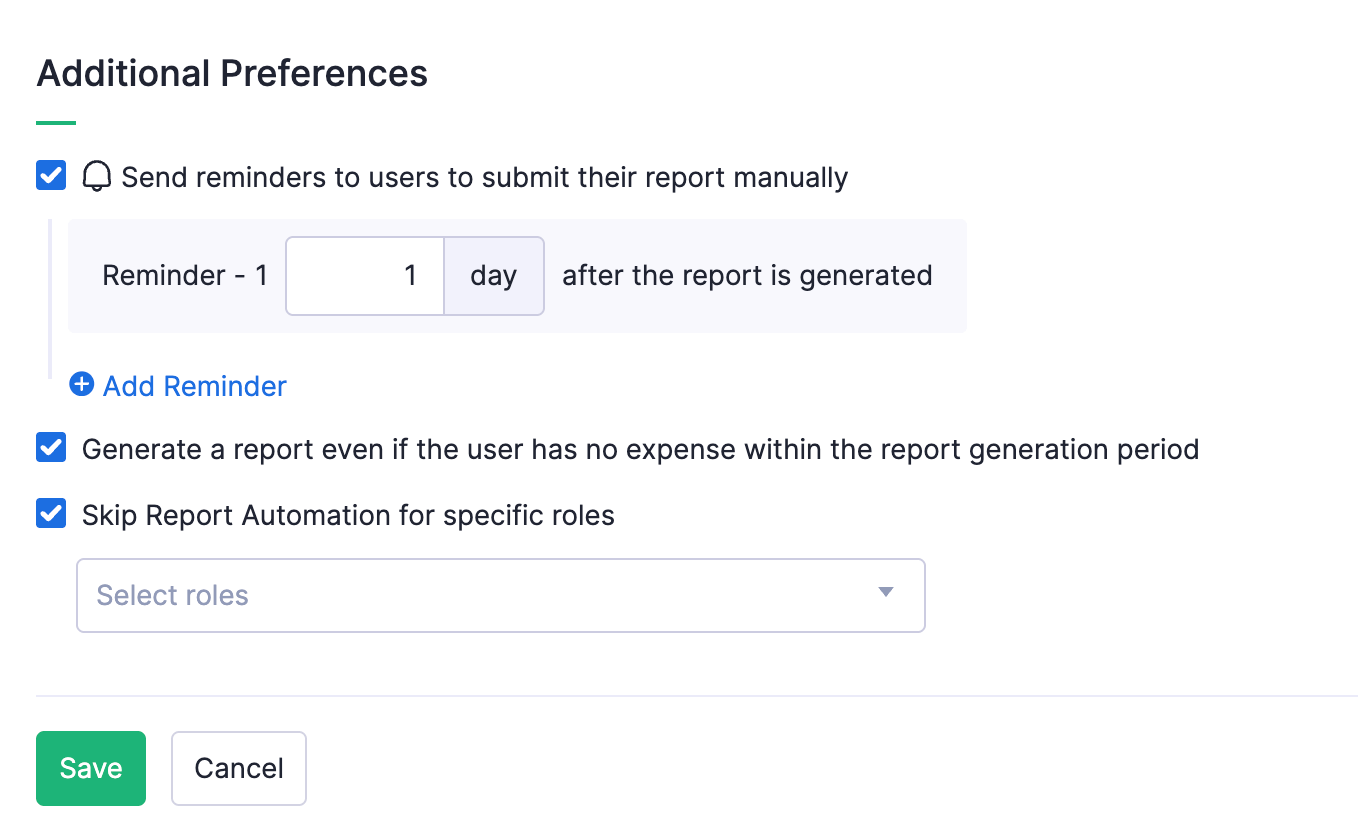Report Automation - Trip Expenses
Admins can enable report automation for the employees’ trip expenses, and Zoho Expense will generate expense reports for approved trips automatically on behalf of the submitter.
Note: This feature is available for the Trial, Premium, and Enterprise plans of Zoho Expense.
Configure Report Automation - Trip Expenses
You can configure report automation for trip expenses. Here’s how:
- Navigate to Admin View.
- Go to Settings on the left sidebar.
(OR)
Click the Gear icon at the top right side. - Navigate to Report Automation under Automation.
- Hover over Trip Expenses and click Configure Now. You can then configure the automation preferences.
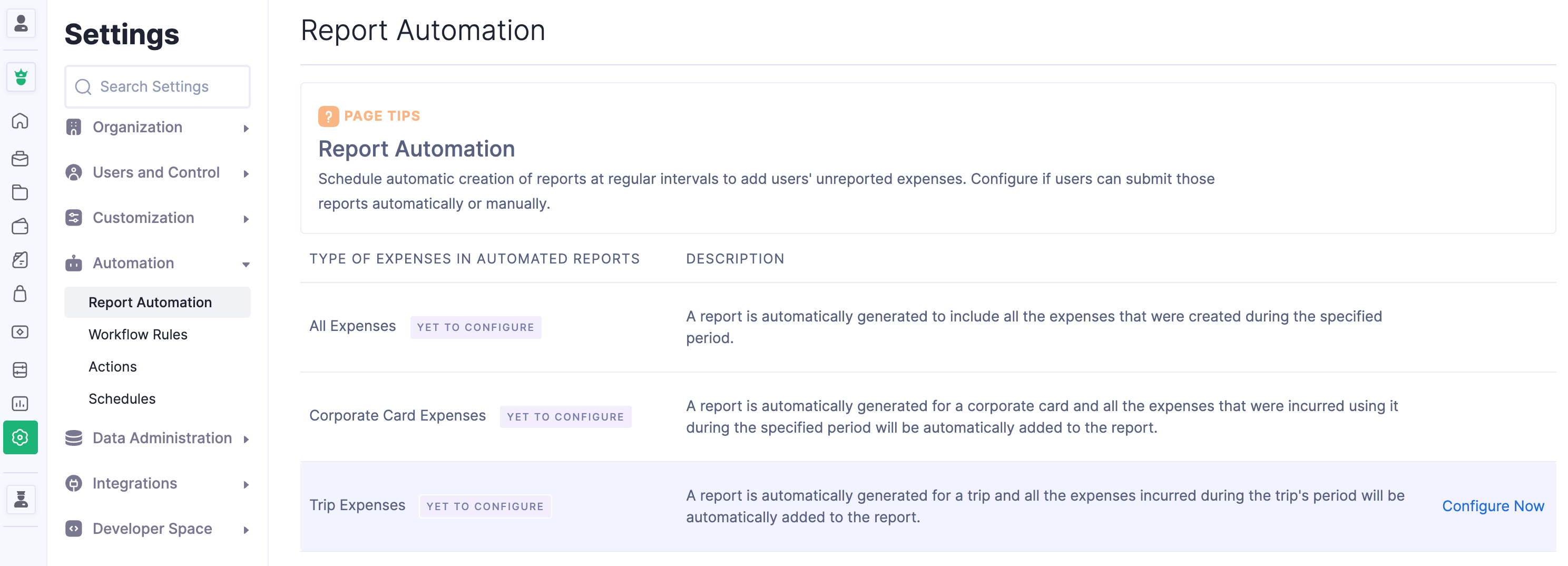
Schedule Report Generation
You can schedule the report generation preferences, such as when the report should be generated, which report template to use, and so on.
- In the Generate a report section, enter the number of days. This option lets you decide when a report should be created in relation to the approved trip. From the dropdown, choose whether the report should be generated before or after the approved trip’s start or end date. This helps ensure the report is ready at the right time for reviews or approvals.
- In the Include expenses incurred section, enter the number of days before the trip’s start date and the number of days after the trip’s end date. This allows employees/submitters flexibility to include all trip related expenses, ensuring no valid expense gets left out of the report.
Note: Once a report is generated, only expenses created using autoscan and corporate cards will be added to the report automatically. Other expenses should be added manually, if needed.
- Under the Report Name Template section, you can include more information in the report name. Click Insert Placeholders on the top right side of the section and select the preferred placeholders.
- Mark Send reminders to create expenses to automatically remind employees to create expenses for their approved trips. You can also specify when to send these reminders.
- Under Additional Preferences, click Send reminders to users to submit their report manually and enter how many days after the report is generated to send reminders.
Note: You can set up to a maximum of three reminders.
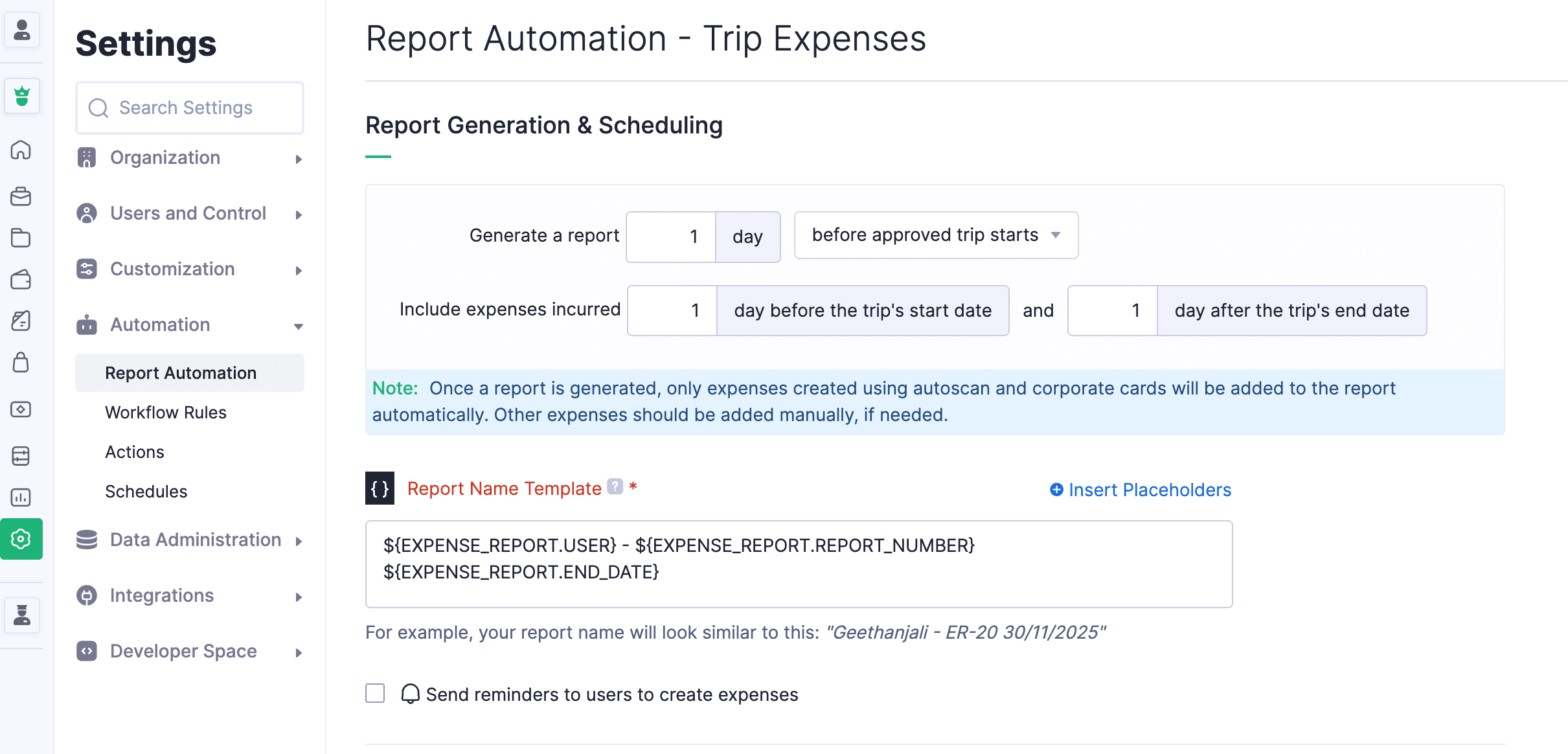
Additional Preferences
- Mark Generate a report even if the employee has no expense within the report generation period if you want to automate report generation even if the employee has not recorded any trip expense during the specified period. Empty reports will be generated so that you know that the employee hasn’t incurred any expense during their trip, or you can maintain records for your future reference.
- To skip automatic report generation for specific user roles, mark Skip report automation for specific roles and select the roles for which you want to skip report automation from the dropdown.
- Click Save. Your preferences will be saved, and report generation for your employees’ trip expenses will be enabled.