Report Automation - Corporate Card Expenses
Admins can enable Report Automation for corporate card expenses. With Report Automation, Zoho Expense can generate and submit expense reports automatically on behalf of employees monthly. Each report will include all expenses incurred using the associated corporate card.
Note:
- This feature is available for the Trial, Premium, and Enterprise plans of Zoho Expense.
- You can enable report automation only for cards with card owners and a billing date.
- If card owner details and billing dates are not configured for any corporate cards, a banner will appear at the top of the Report Automation - Corporate Card Expenses page. Click Update to provide the details for all corporate cards in bulk or individually.
Configure Automation - Corporate Card Expenses
To enable report automation for corporate card expenses:
Note: Report Automation will be enabled only when you save your automation preferences.
- Navigate to Admin View.
- Go to Settings on the left sidebar.
(OR)
Click the Gear icon at the top right side. - Navigate to Report Automation under Automation.
- Hover over Corporate Card Expenses and click Configure Now.
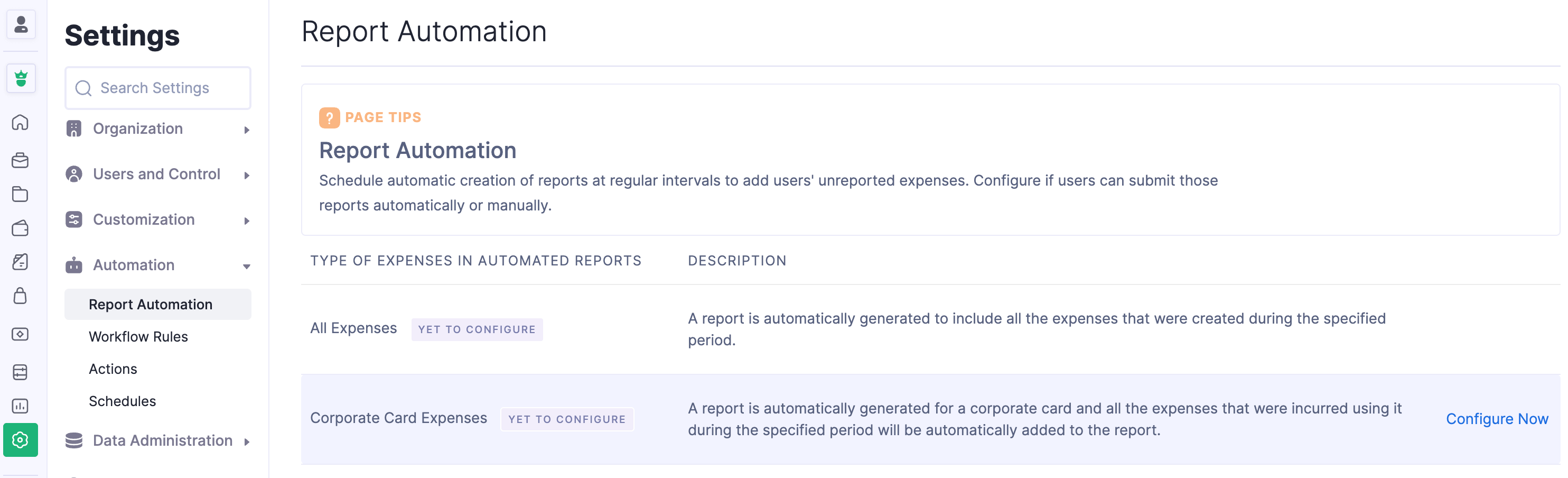
Schedule Report Generation
In this section, you can configure the report generation and scheduling preferences, including the report name template, sending reminders to your employees to attach receipts, and so on.
- Enter the number of days, and Zoho Expense will include expenses incurred using corporate cards after the specified number of days from the card’s billing date.
For example: If you enter 4 in the Days field, expenses incurred from the previous month’s billing date to this month’s billing date will be included in the report, which will be auto-generated 4 days after the billing date.
- You can configure the report name template. If you want to include more information in the report name, click Insert Placeholders on the top right side of the section and select the preferred placeholders. The selected placeholders will be added to the report name.
- Mark Send reminders to attach receipts with the corporate card expenses to notify users to attach expense receipts for their corporate card expenses. You can set up to a maximum of three reminders and also configure when the reminders have to be sent to the users.
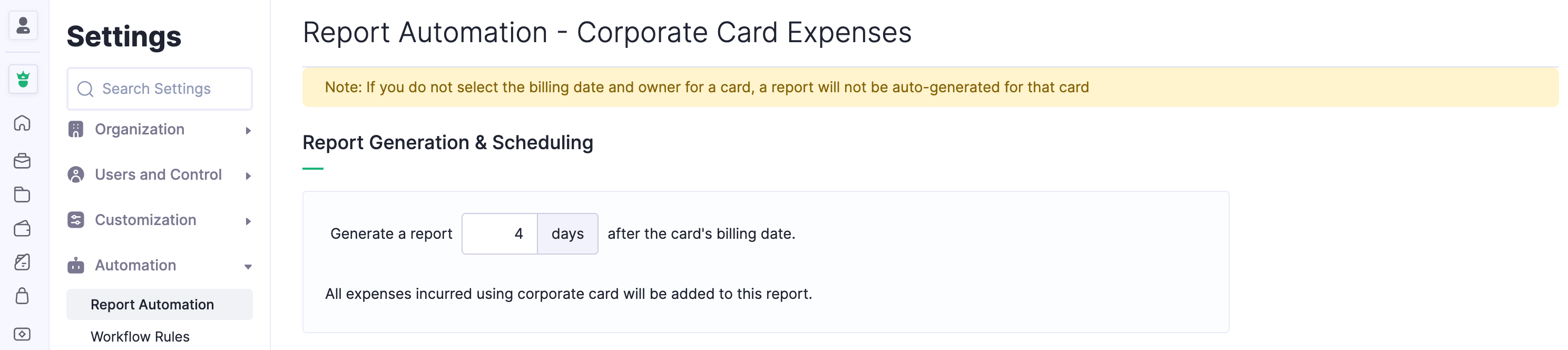
Report Submission Preferences
Once the report generation preferences are configured, you can configure the report submission preferences. You can choose to set up either an automatic or manual submission of reports by the users.
- If you want your employees to submit reports automatically, mark Yes, submit reports automatically. If the auto-submission fails, it could be due to any of the following reasons:
- There are policy violations in the report.
- The user has not been assigned a default approver.
- The report does not satisfy the criteria mentioned for custom approval.
- Mark In case of failure, send reminders to users to submit their report manually to avoid these scenarios and to remind the users to submit their reports manually. You can set up to a maximum of three reminders.
- On the other hand, if you want your employees to submit their reports manually, mark No, users will submit their reports manually.
- Mark Send reminders to users to submit their report manually. You can set up to three reminders to notify users to submit their reports manually after the report is generated.
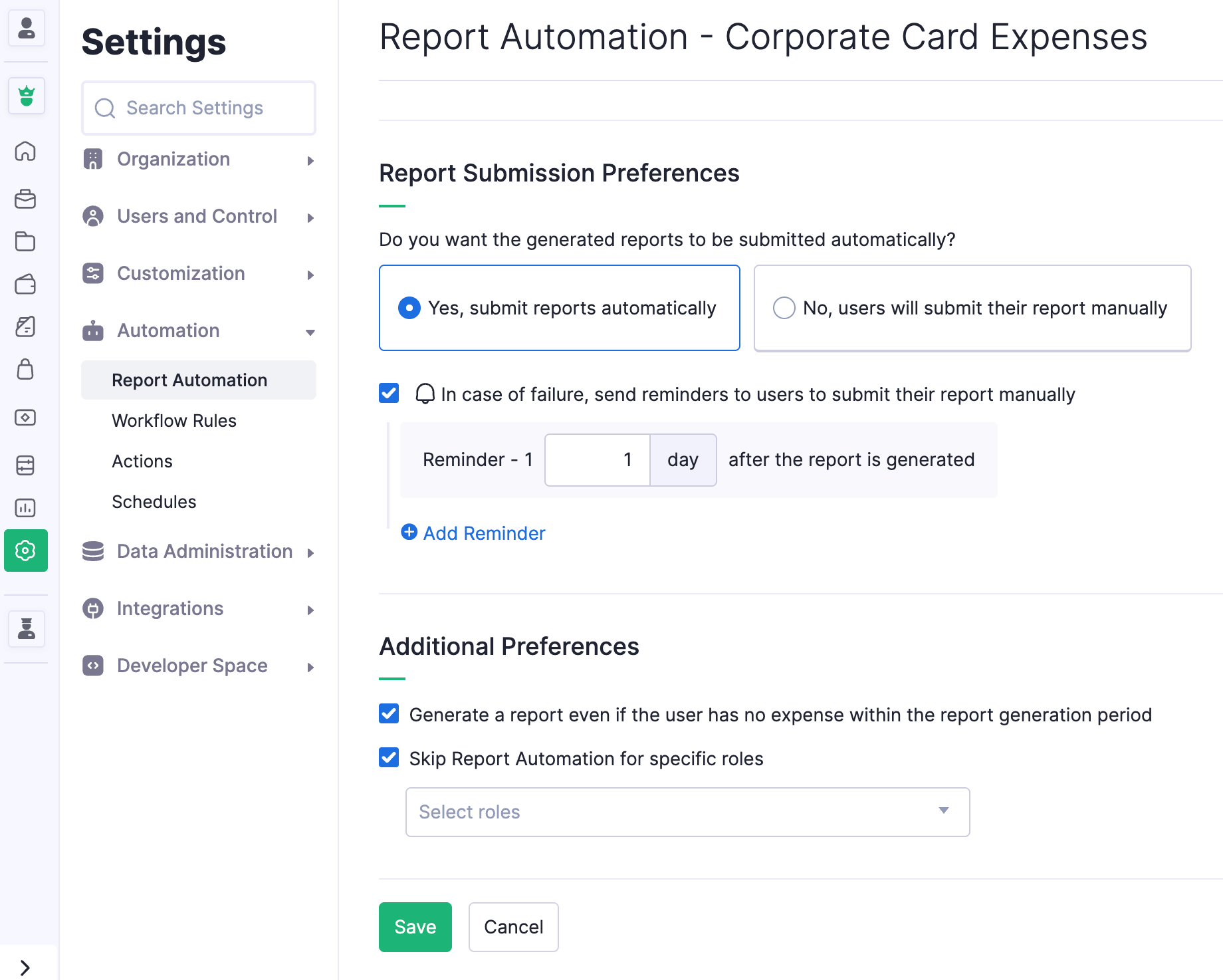
Additional Preferences
- Mark Generate a report even if the user has no expense within the report generation period if you want to automate report generation even if the user has not recorded any expense during the month. Empty reports will be generated and submitted so that you know that the user hasn’t incurred any expense using their corporate card in that month, or you can maintain records for your future reference.
- To skip automatic report generation and submission for specific roles, mark the Skip Report Automation for specific roles option and select the roles for which you want to skip report automation.
- Click Save. Your preferences will be saved, and report generation for your user’s corporate card expenses will be enabled.